This guide is created to help you get “Windows Cannot Start This Hardware Device Code 19” Fixed. The suggested fixes work for Windows 7, 8 and 10.
Error code 19 is an error message that indicates an error in the registry of your operating system. In most cases, some registry files may be corrupted or incomplete. The entire message of the error states like this: “Windows cannot start this hardware device because its configuration information (in the registry) is incomplete or damaged, (Code 19).” If you are getting this message, you are probably facing some serious problems with your hardware devices. Code 19 may be the reason for some malfunctioning and issues usually with the CD/DVD drives or other devices, connected to your operating system. Facing these issues may be really frustrating and many people may think that they have got some defects with their hardware, but in fact, the real reason is a registry error. In this guide, we are going to show you exactly how you can try to fix that problem and solve the issues with your CD or DVD drives on your own. In the next lines, you will see some easy-to-follow solutions, that have been carefully picked by our experts.
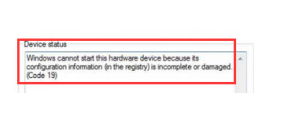 “Windows Cannot Start This Hardware Device Code 19” Fix
“Windows Cannot Start This Hardware Device Code 19” Fix
Solution 1: Reboot your system
Registry errors are rare and they are mostly temporary. That’s why there is a chance you can fix such issues with a simple reboot. Here is how to do that:
- First, access your “Power menu” through the Start menu.
- Next, select Restart from the menu, and wait until your system restarts. Check if your system is still having the error code 19 after the restart.
Solution 2: Check if iTunes is causing the problem
iTunes is quite popular software, however, it is known that it may mess up your registry, so if you are using it, it might be the probable source of the Code 19 message. That’s why it is worth to check if the steps below will help you fix it.
- First, press the Windows key on your keyboard and type “Control Panel” in the search box to open it.
- Next, switch to Large icons view at the top right, find “Programs and Features” and click on it to open it.
- Then, find iTunes from the list and click the “Repair” button from the top toolbar.
- Follow the instructions in the wizard and reboot your device. If iTunes was causing the problem, now after the repair, you should not be facing the code 19 problem anymore.
Solution 3: Delete UpperFilters and LowerFilters from the registry
Now this is a bit more of a serious fix and you should follow the instructions below with caution, because a mistake in the registry may cause your system to crash.
- First, press simultaneously Windows + R keys on your keyboard to open the Run dialogue box Next, type “regedit” in the box and press Enter. This command will open your Registry Editor.
- It is very important to backup the registry before making any edits. For that, open File from the menu bar, and click “Export”. Ensure that the Export Range is set to All and save the backup file just in case that something goes wrong.
- Through the navigation pane on the left side, navigate to the following location:
HKEY_LOCAL_MACHINE -> System -> CurrentControlSet -> Control -> Class
- In the path above, select the {4D36E965-E325-11CE-BFC1-08002BE10318} key.
- Next, select and delete both the UpperFilters key and the LowerFilters key from the right-hand window pane. You have to confirm both operations by clicking OK.
- At the end, close the Registry Editor and reboot your system. The changes should have taken effect and your Code 19 error should be fixed.
Did you found the above information helpful? Tell us what you think in the comments below.
Leave a Reply