The guide below is designed to fix errors related to SystemSettingsAdminFlows.exe in Windows 10.
At the present moment one of the most commonly experienced errors shown by a version of the Windows operating systems is related to SystemSettingsAdminFlows.exe. This file is an executable part of Windows, responsible for the the administrator privileges for different data. Receiving a message for such an error basically means that you will need an administrator user account and its details so as to access a particular file. It is interesting to mention that the users of previous versions of Windows have SELDOM experienced such an issue. Nevertheless with the release of Windows 10, (particularly the Technical Preview Build 10061), people have started to notice the appearance of this error more than 15 times a day, even consecutively. In fact, this problem is a common one for this version of Windows 10.
Below we are offering you two possible ways to get this irritating error solved. One of them is about upgrading your build to a newer version. The other one is about authorizing the UAC policy for Admin Approval Mode. We hope that you will be able to fix this SystemSettingsAdminFlows.exe error via one of the following methods. However, if something goes wrong and they don’t work in your case, please notify us and explain the specific details of your current situation. Our experts will be happy to do something to help you personally. What’s more, if you have found another successful solution yourself, please do not hesitate to share it with us so that we can update our small list.
SystemSettingsAdminFlows.exe Errors in Windows Fix
Solution #1: Upgrade your Windows to the Newest Build
It is known that the SystemSettingsAdminFlows.exe was a common bug with Build 10061. Fortunately, it was later solved with Build 10074. As a result, we advise you to update to this bug-less build. Of course, you can upgrade your system to a later version than 10074 as well. No matter what you decide to do, by upgrading your OS, you will fix your issue. Follow the steps below for that purpose:
- Push the Windows key. Then write Check for updates. Wait until the result of that search appears and open it.
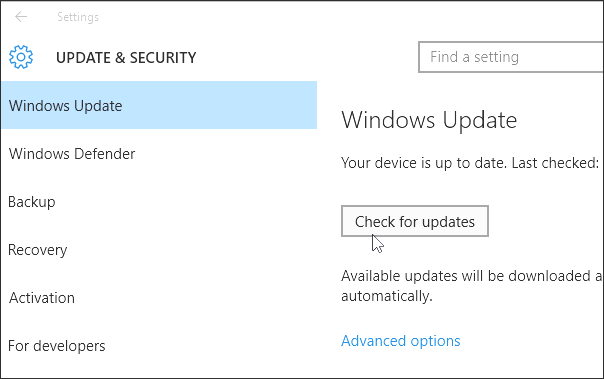
- When you are inside the Windows Update window, you will notice a Check for updates option.Select it. If your build is Build 10061, your PC is going to detect a later Build, and is going to download it. Once the download is complete, restart your PC.

If you have performed the steps above properly, your PC shouldn’t experience that error anymore. Despite the success rate of this method, it may not solve your issue. If this is the case, continue with the implementation of the next instructions.
Solution #2: Try authorizing the UAC policy for Admin Approval Mode
In case you haven’t fixed your problem by upgrading your OS to Build 10074, or doing so has been impossible, this solution here will hopefully work for you.
Press and hold the Windows and R keys at the same time. Type secpol.msc in the Run window and press Enter in order to load the Local Security Policy.

Then enlarge Local Policies and choose Security Options.
A list will come up, scroll down and look for User Account Control: Admin Approval Mode for the Built-in Administrator Account. When you detect it, select it and load its properties.
Change the policy to Enabled. After that choose Apply to save your settings. Then exit this window. What you should do next is to try to Log out and Log in one more time. At that point everything should be working properly.

Hopefully, the solutions and the attached guide above have assisted you in resolving this issue.
Leave a Reply