In the guide below you will find four solutions that may help you solve the “No Boot Disk Has Been Detected” or the Disk Has Failed” error message. They have proved as effective to fix that issue and that’s why we decided to share them with you with the hope that you find them helpful too.
Usually, the reason for you to be getting the “No boot disk has been detected or the disk has failed” error message indicates a problem with your computer, which for some reason is unable to detect an Operating System or valid boot information. Actually, this message may by displayed for various reasons:
- if your computer’s HDD/SSD is not appropriately connected
- the bootable disk has failed
- the HDD/SSD that contains the boot information is not on top of the computer’s boot order
- the drive does not have any boot information.
- the Operating System has been wiped off, either intentionally or unintentionally
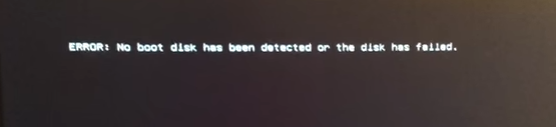
Regardless of the reason, in the guide below you will find some of the most effective methods that may help you solve this error message:
“No Boot Disk Has Been Detected or the Disk Has Failed” Fix
Fix 1: Check if the computer’s HDD/SSD is appropriately connected
If the connection between the computer and its HDD/SSD is not good or has somehow loosened up, your PC won’t be able to retrieve boot information, which is one of the reasons for the “No boot disk has been detected or the disk has failed” error message to appear. To eliminate this possibility, you will need to open your computer’s casing. Be careful if you are going to open your laptop, as it is more delicate. Next, disconnect the drive from the computer, then clean all the connections and ports from dust and dirt and reconnect the drive. Make sure you connect the ports safely and stably, then close the casing and reboot the computer to check if the problem is solved.
Fix 2: Check to see if the drive is failing
Another reason for the error message to appear is that the HDD/SSD is failing. To check if that is causing the problem, connect the HDD/SSD to another computer, which is already booted. If you can access all of its contents successfully, then you can rule out this reason, but if it’s inaccessible, this may indicate that your drive has failed.
Fix 3: Check if the boot disk is at the top of the computer’s boot order
The “No boot disk has been detected or the disk has failed” error message may appear because your PC is trying to boot from another source and is failing to find any boot information instead of booting from the boot disk. To fix that you need to ensure that the boot disk is at the top of your computer’s boot order. To do that, you need to:
- First, start your computer up.
- When your computer boots, on the first screen that you see, you will find instructions to press a specific key – in most cases this is Delete, F1or F2. Simply press the specified key and this will open your computer’s BIOS/Setup.
- When inside the BIOS, find your computer’s boot order/configuration. Usually, the boot order is located under the BIOS’s Boot
- Next, adjust the boot order, so that the HDD/SSD that is the boot disk is at the top. This will ensure that the computer will first try to retrieve boot information from it before any other sources.
- Save the changes and Exit the BIOS.
Once you do that, the computer will restart. When the computer tries to boot again, check to see if the issue has been fixed.
Fix 4: Clean install Windows
In case that none of the fixes above work for you, the reason may be that the Operating System and/or the boot information that the boot disk contained was somehow erased. In this event, your best solution to resolve the “No boot disk has been detected or the disk has failed” error message may be to clean install your Windows from scratch. We do need to warn you though, that clean installing your OS will delete all the data stored on the affected computer’s HDD/SSD. However, if nothing else works, it may still be better to have a working computer with no data, than a machine full of data that doesn’t work at all. If you wish, you may give the latest Windows 10 version a try, which you can download and install from here.