The guide you will find below has been specifically prepared to get the Error Code 0x80070015 solved. It is made to work on all versions of Windows. We really hope that you will find it useful and at least one of the provided solutions in this guide will help you fix the issue quickly and successfully. Good luck!
Origin of the 0x80070015 Error. Possible reasons for its occurrence
A lot of users have been experiencing this annoying error ever since the introduction of the Microsoft Windows 10 Anniversary Update while trying to apply this upgrade. The most common case reported of receiving such an error notification is the upgrading of Windows 7 (32 bit) to Windows 10. What really happens is that the installation process gets interrupted in the middle by this error message.

The possible reasons for receiving such an error notification could be very diverse:
- corrupted installation files;
- an installation (or uninstallation) that has NOT been completed properly;
- Also, in case you are attempting to use the Windows 10 free upgrade, you should know that it actually was a limited-time offer. Maybe this is the reason why you cannot upgrade your OS. Some users might have received a free Windows 10 version. However, this offer was free only until July 29th, 2016. It is possible that you did receive an offer, but did not complete the installation process so now you might be unable to do that in any way.
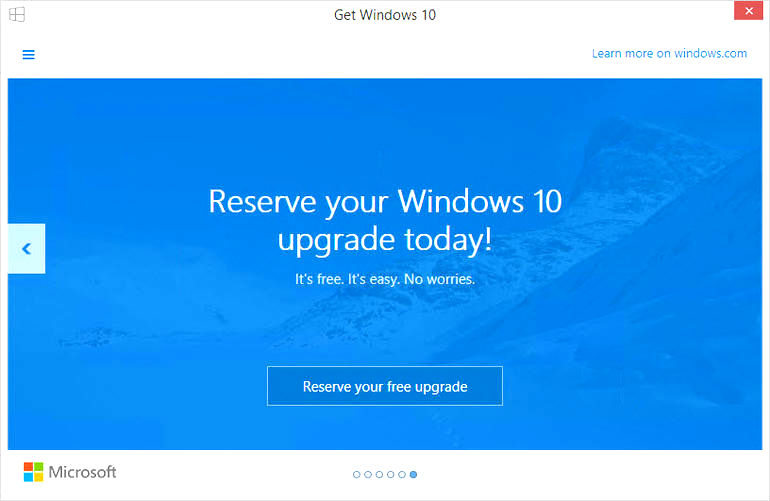
Error Code 0x80070015 Fix
Maybe you will be able to get the error solved by performing a manual upgrade with Media Creation Tool
Sometimes such an error could occur in case the automatic upgrade is out of service. Fortunately, a manual update is also possible. This could be achieved by downloading the Media Creation Tool in a manual way. After that you should be capable of upgrading your system by following the instructions you will find below.
- Get Media Creation Tool from the official provided.
- Choose Download Tool. Run it with Administrator rights.
- You will be shown a License terms page. Make sure to Accept.
- When you see the “What do you want to do?” page, choose “Upgrade this PC now“. Finish that step by hitting Next.
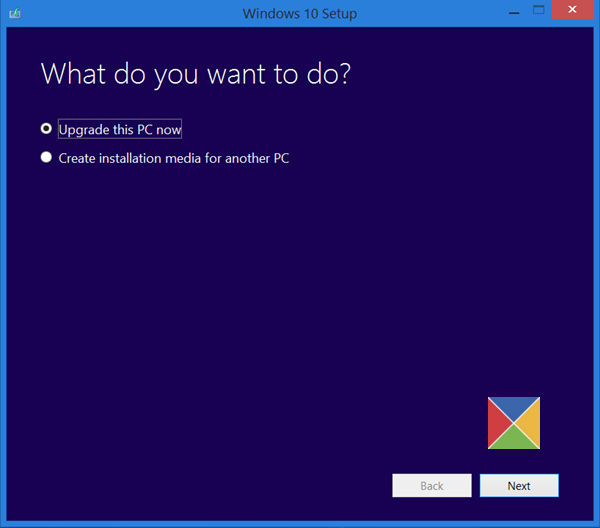
This app is supposed to begin downloading Windows 10. As soon as it has finished that task, it will guide you through the process of installing the upgrade.
- A product Key will be required in case this is the first time you are doing such an upgrade. In case you are reinstalling this version of Windows OS, no product key will be demanded from you. In case you don’t have such a key yet, choose “I need to buy a Windows 10 product key”.
- As soon as the Windows 10 OS is ready to be installed, you are going to be shown a recap of what you have selected and what will be kept through the upgrade.
You can choose Change what to keep and there you will be asked whether you want to Keep personal files and apps, or Keep personal files only. There is also a keep “Nothing” option - Proceed with Install.
Closely sticking to the instructions above should perform the manual upgrade. It is possible that your PC might reboot a few times during the setup process.
Hopefully, our guide has been really helpful to you. Of course, if the steps above don’t work for you, let us know. Our team of experts will be happy to review your specific case. Also, if you have found another successful solution to this error-related issue, again, please kindly inform us, so we can update our guide.





Leave a Reply