[bannerTop]
Welcome to our .Writeme Virus Ransomware removal guide. The following instructions will aid you in removing the unwanted software from your PC for free.
A new representative of one of the most problematic forms of malware, the infamous Ransomware, has recently been released. The nasty cyber-threat is known under the name of .Writeme. The victims report that their files have been taken hostage by the secret encryption algorithm of .Writeme and are being kept inaccessible until a ransom is paid. In exchange for a certain amount of money, the crooks behind the Ransomware promise to send a special decryption key to those who pay. That key is said to reverse the malicious encryption and make the affected files accessible again. But is it really advisable to pay such cyber criminals? Unfortunately, nobody can tell you what will happen if you decide to carry out the payment – there’s no guarantee that you will get your files back even if you send the requested money. That is why, what we’d advise you to do is to carefully familiarize yourself with all the specifics of .Writeme, the way it operates and the alternatives that are available for its removal and for the decryption of the files. This way, you will be able to make an informed choice about your particular case, remove the nasty malware and maybe save some of your files without paying the ransom.
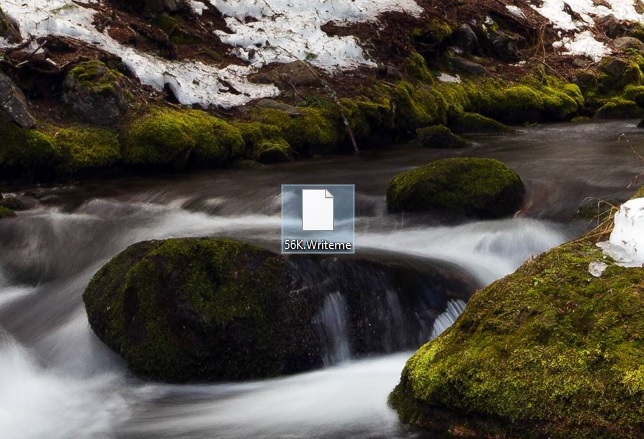
Help! My files have been encrypted with .Writeme Ransomware!
If your files have been rendered inaccessible by the secret encryption of a Ransomware virus called .Writeme, you really are in a very unpleasant and frustrating situation. These types of infections are considered as some of the most harmful and difficult to deal with and, sadly, sometimes even the best methods might not be enough to help you fully recover from the consequences of their attack. Still, despite that we cannot give you any guarantees about the future of your files and your PC, we will offer you some alternatives which might help you deal with this nasty infection. Our “How to remove” team has prepared a set of instructions (see the Removal Guide below) as well as a powerful .Writeme Ransomware removal tool, both of which are worth your attention if you are looking for ways to avoid paying the ransom to the crooks.
Detect .Writeme – is it possible?
Ransomware viruses tend cause huge issues to all their victims because they are very stealthy and extremely harmful threats. Oftentimes, the antivirus software on the computer may not be able to detect and stop the secret encryption which these viruses launch. This, in turn, allows the malware to complete its malicious actions without getting interrupted. In most of the cases, neither during the infection, nor during the encryption process would there be any visible symptoms that can be observed. The user would usually have no idea about what is going on their computer until it is too late and a scary ransom-demanding message gets displayed on their screen. The fact that the Ransomware is quite difficult to notice and remove on time allows it to secretly lock all the targeted data and launch its blackmailing scheme after that. And this is exactly what the hackers rely on – they want to surprise and panic their victims in order to make them desperate to get their files back. For this reason, they send threatening messages that are oftentimes accompanied with short ransom payment deadlines which prompt the users to execute the payment as soon as they see the ransom-demanding notification. Falling for that, however, is strongly discouraged by all the security experts. Paying the ransom not only sponsors the hackers’ criminal scheme but also doesn’t really guarantee that you will really recover your files. The decryption key the crooks promise in exchange for your money may fail to reverse the malicious encryption or you may never receive it at all.
How can .Writeme Ransomware infect you? What can you do to prevent this from happening in future?
It is obvious that with such a nasty infection like .Writeme Ransomware lurking on the Internet, every online user should be focusing on reliable protection and prevention. Sadly, there are many ways in which the Ransomware may secretly sneak inside the system and very few working methods of protection. This malware could be found in various illegal sites or pages that share pirated downloadable content, torrents, free software installers, bundles and automatic installation managers. Also, the infection could happen if the Ransomware script is incorporated in a fake ad, a phishing site, misleading link, spam message or an email attachment. That’s why, the users should be very careful with regards to the content they interact with and also carefully check their email inbox for potentially dangerous attachments, links and offers. Trojan horse viruses are another effective distributor of threats like .Writeme as they can create vulnerabilities in the security of the targeted machine and secretly load the malware on the computer. This is exactly why we highly recommend our readers invest in good antivirus software which can help them run a full computer scan and detect malware-related code inside their system and have it removed before any major harm has been caused.
Remove .Writeme Virus Ransomware
Here is what you need to do in order to remove a Ransomware virus from you computer.
I – Reveal Hidden files and folders and utilize the task manager
[bannerMiddle]
- Use the Folder Options in order to reveal the hidden files and folders on your PC. If you do not know how to do that, follow this link.
- Open the Start Menu and in the search field type Task Manager.

- Open the first result and in the Processes tab, carefully look through the list of Processes.
- If you notice with the virus name or any other suspicious-looking or that seems to consume large amounts of memory, right-click on it and open its file location. Delete everything in there.
[bannerMiddleSecond]

- Make sure that the hidden files and folders on your PC are visible, else you might not be able to see everything.
- Go back to the Task Manager and end the shady process.
II – Boot to Safe Mode
- Boot your PC into Safe Mode. If you do not know how to do it, use this guide/linked/.
III – Identify the threat
- Go to the ID Ransomware website. Here is a direct link.
- Follow there in order to identify the specific virus you are dealing with.
IV – Decrypt your files
- Once you have identified the virus that has encrypted your files, you must acquire the respective tool to unlock your data.
- Open your browser and search for how to decrypt ransomware, look for the name of the one that has infected your system.
- With any luck, you’d be able to find a decryptor tool for your ransomware. If that doesn’t happen try Step V as a last ditch effort to save your files.
V – Use Recuva to restore files deleted by the virus
- Download the Recuva tool. This will help you restore your original files so that you won’t need to actually decrypt the locked ones.
- Once you’ve downloaded the program, open it and select Next.

- Now choose the type of files you are seeking to restore and continue to the next page.
- When asked where your files were, before they got deleted, either use the option In a specific location and provide that location or choose the opt for the I am not sure alternative – this will make the program look everywhere on your PC.

- Click on Next and for best results, enable the Deep Scan option (note that this might take some time).

- Wait for the search to finish and then select which of the listed files you want to restore.






Leave a Reply