Destiny 2 on android
Destiny 2 is a free-to-play shooter game that incorporates aspects from RPGs and MMOs into the typical shooting experience. There, you play as an ex-human who has been given new life by the Traveler’s Light, a paracausal being. As a result of the Traveler’s generosity, the Light has been bestowed to you, enabling you to repel the forces that would otherwise destroy us. In order to do this, you embark on campaigns to destroy new threats, perform Strike missions against opposing factions, and launch Raids in which Guardians advance deep into enemy territory to battle with very deadly monsters.
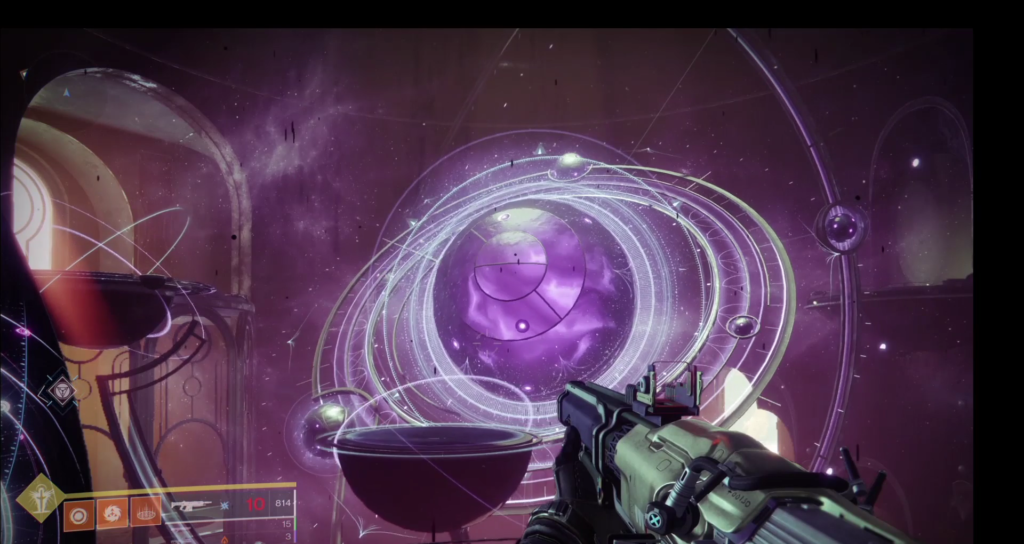
Destiny 2: The Story
The last safe city on Earth has been overrun by a formidable new villain and his elite army, the Red Legion. Each player develops a character he or she calls a “Guardian”, the chosen guardian of mankind. Playing the role of a guardian in Destiny 2 entails learning new skills and weaponry in order to unify the city’s forces and fight back to restore their homeland. This sequel to the original Destiny game has a whole new storyline, as well as a slew of additional locations and things to do all throughout our solar system. Destiny 2 has a wide range of gaming options, including solo, cooperative, and competitive modes, all set in a massive, developing, and fascinating environment. Additionally, The Crucible is a great place for Guardians to hone their combat talents, and Gambit is ideal for those who prefer fighting both the enemy and other Guardians.
Classes
There are three classes to select from: Titans, Hunters, and Warlocks. On the front lines, Titans are known for their long-lasting power, Hunters are known for their speed and agility, and Warlocks are known for their ability to heal their friends and weaken their enemies. There are ten distinct subclasses available for each class, so there are a lot of alternatives to choose from in order to customize your character.
Weapons
New weapons and armor (some of which may even be Exotic, the rarest form of gear in the game) will become available to players as they take part in different activities. Each piece of weaponry and armor will have a separate set of perks and stats when it drops, enabling players to tailor their gear to their playstyles.
As you equip or infuse these drops into your existing gear, your Power Level will slowly rise until you reach Power Level 1,270. From this point forward, Powerful Pinnacle gear is required to advance in the game. Powerful and Pinnacle drops may be gained from practically every action in Destiny 2, and chances to earn them will refresh each week.
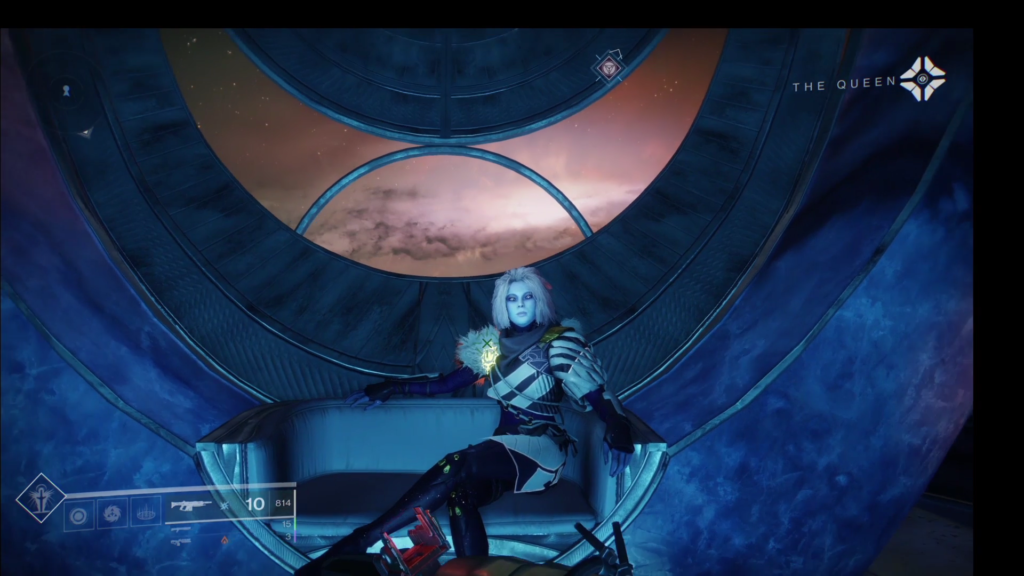
In recent years, the devs have also worked hard to make Destiny 2’s endgame seem more gratifying. Taking on the toughest endgame challenges like Grandmaster Nightfalls, Master versions of Raids, and Trials of Osiris PvP will often reward players with special Adept versions of weapons that have improved statistics and a slot for potent Adept mods. Every Nightfall, Dungeon, and Raid can drop excellent weapons that make taking on these difficult activities worth it.
Visuals and Animations
Destiny 2’s visuals, animations, and audio are all of the highest quality, and the game’s presentation is flawless. With the release of Jupiter’s chilly moon Europa, Destiny 2: Beyond Light included weather effects. Weather effects will also be used in future locations, according to the creators. Also, Destiny 2 has very exciting gunplay for a shooter video game with impressive effects.
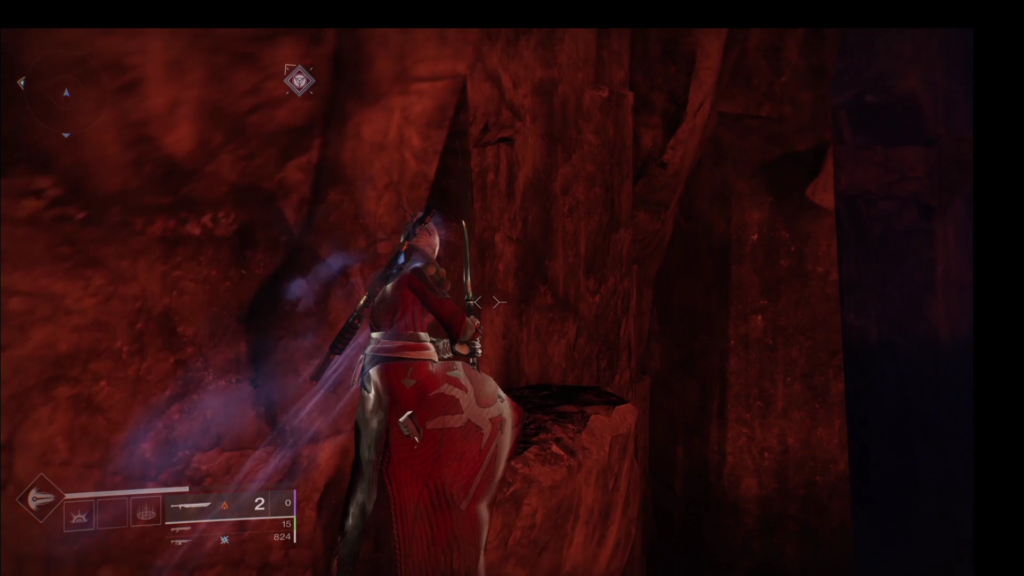
Getting started
With the introduction of Bungie’s “New Light” missions, which serve as a tutorial for new players, the developer has made it much easier for new players to join the action in Destiny 2.
Destiny 2’s tutorial tasks teach new players the fundamentals of combat, skills, treasure, and other aspects of the game. Overall, the New Light missions give a solid introduction to the game. You can also find plenty of community resources where you can learn more about the tweaks in the game.
Bungie also reduced the rate at which the Power Level maximum increased with each new season in Destiny 2. New seasons used to boost the cap by 50, but now they only raise it by ten. Players that start with 1,100 Power Levels will find it much simpler to get to the final stages of the game.
Also recently introduced to the Destiny 2 in-game menu, the Timeline allows you to study the events of prior expansions and seasons so that you may learn about the major storyline and character moments. This Timeline does not include events from Destiny 1 but is a bonus for new players who need to catch up on the backstory. New players won’t have to worry about being outgunned by more experienced opponents since Bungie has made it easy for them to start out with a respectable armament.
Can you play Destiny 2 on Android?
You can play Destiny 2 on Android – the way to do this is to stream the game from a streaming service or from a PC. Game streaming services that can enable you to play Destiny 2 on Android are Boosteroid and GeForce Now.
Destiny 2 is available for a lot of different platforms, including Windows, PS4, PS5, Xbox One, and more. However, the game isn’t available for any sort of mobile platform and, therefore, cannot be installed and played natively on an Android device. This, however, is not to say that it’s totally impossible to enjoy Destiny 2 on your Android smartphone or tablet. Below, we’ve prepared a guide that will show you the different methods that can be employed in order to play this game on Android.
How to play Destiny 2 on Android
To play Destiny 2 on Android, we recommend getting a subscription to a game streaming service such as Boosteroid or GeForce Now, both of which offer this game. An alternative way to play Destiny 2 on Android is to stream it from a Windows computer.
Obviously, the latter option is only available to users who already have a PC at their disposal that can run Destiny 2. For everybody else, the option that remains is to use a game streaming (cloud gaming) service. There are many such services, but not all of them offer Destiny 2. Below, we will show you instructions for two such services that have this game in their libraries and can, thus, allow you to stream it to your Android device.
How to play Destiny 2 with Cloud Gaming
To play Destiny 2 with a Cloud Gaming service like Boosteroid you will first need to purchase the game. Limited time offer on CDKeys: Destiny 2: Legendary Edition on Steam -79% for $21.29
Next, redeem your game on Steam.
Now you will need to register on Boosteroid. This allows you to add Destiny 2 to their Cloud Gaming Library.
For an in-depth explanation of how to play Destiny 2 with cloud gaming continue with the text below.
Play Destiny 2 on Android via Boosteroid
- Register on Boosteroid.com and install Boosteroid for Android on your Android smartphone or tablet – you can find the app in the Google Play Store.
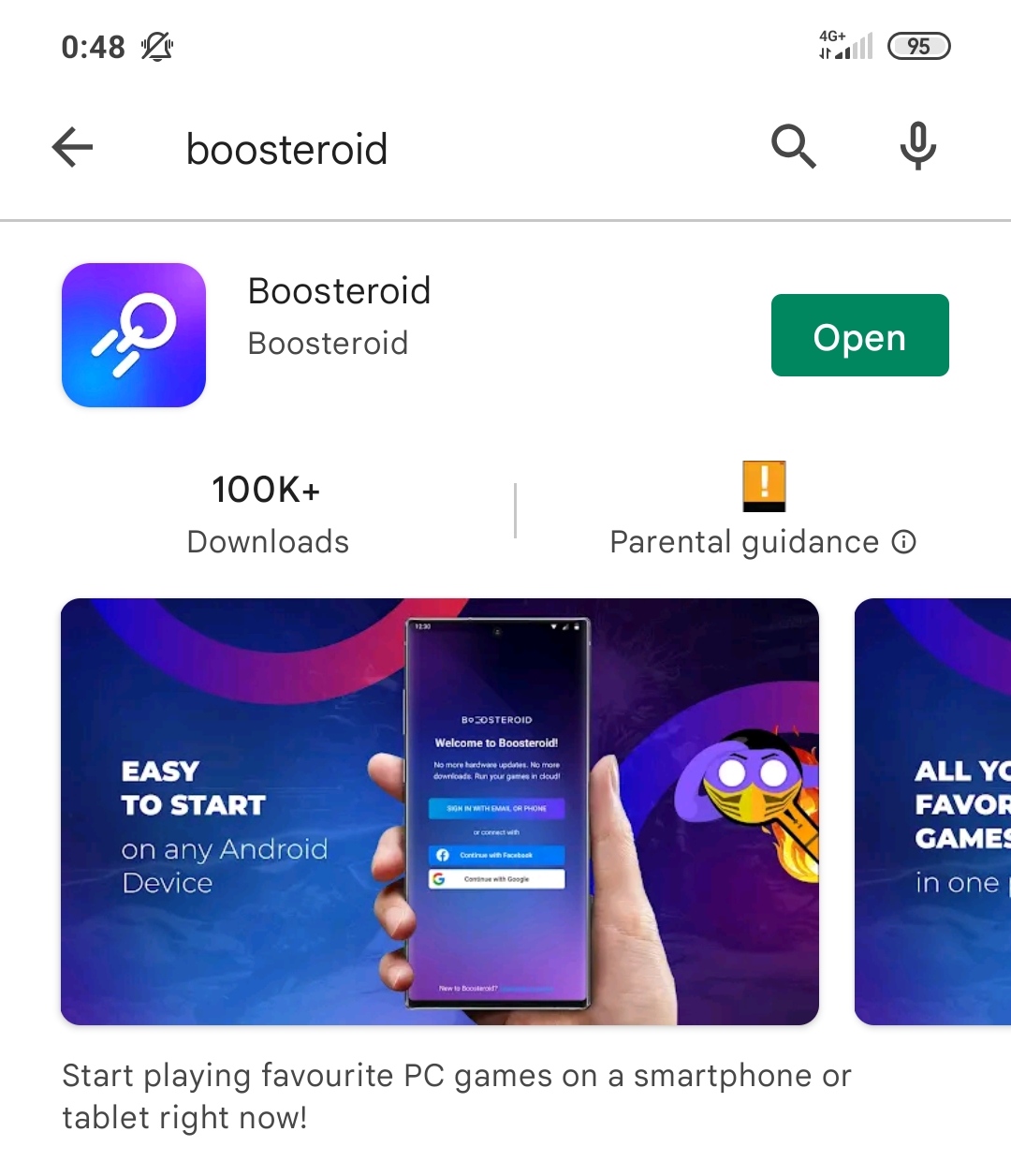
- Open the app and access your Boosteroid account.
- Next, go to the Profile settings of the app, tap Subscribe, and get a paid subscription for the service.
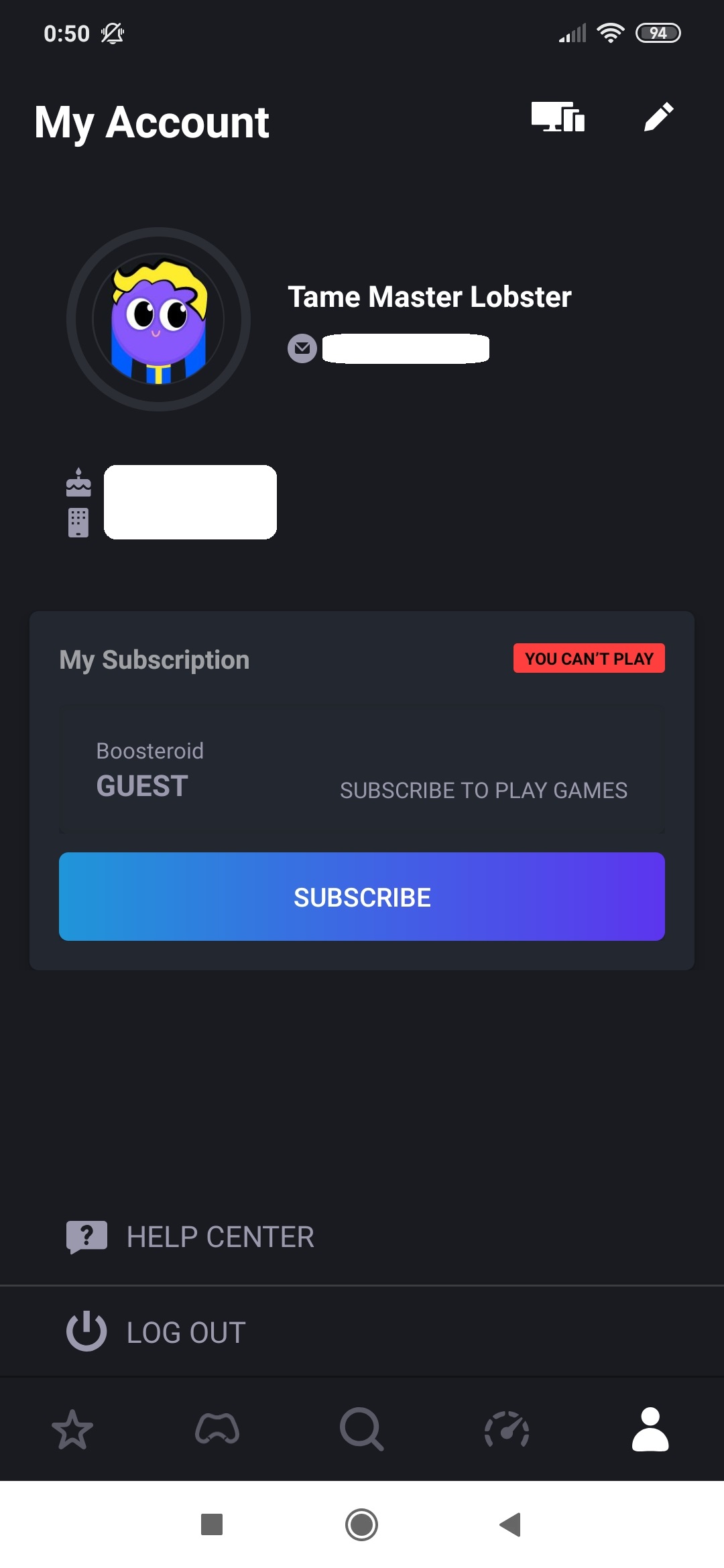
- After that, search for Destiny 2 in the Boosteroid app and tap on the game to open its page.
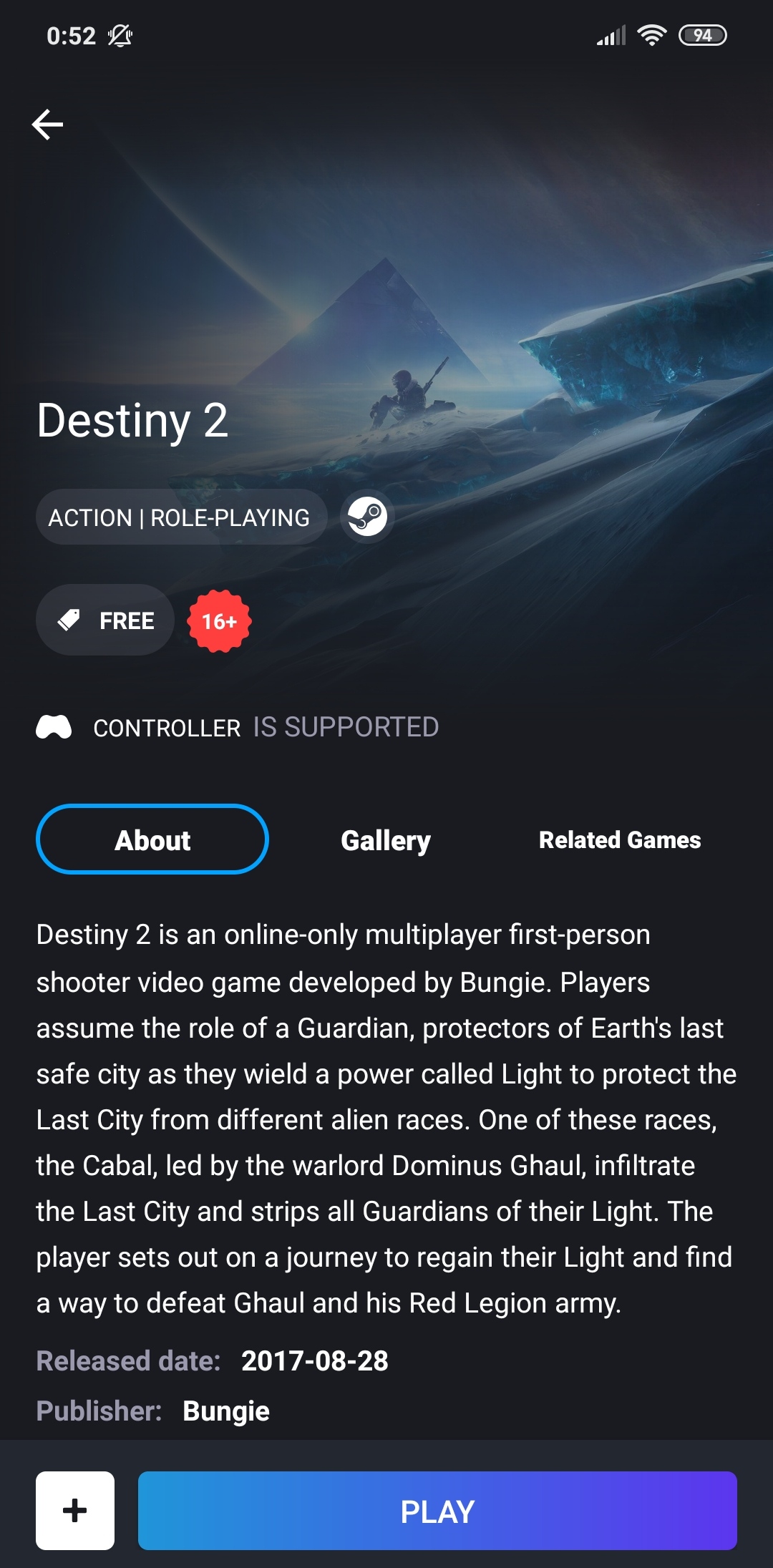
- On the Destiny 2 page, tap Play, then tap OK, let’s go, and then select the keyboard icon from the top-left to get an on-screen keyboard that you must use to log in with your Steam account.
- After you are logged in, you can start the game. If you don’t have a Bluetooth controller connected to the phone/tablet, tap the controller icon in the top-left, and you will get touch-controls on your screen.
Play Destiny 2 on Android via GeForce Now
- Go to GeForce.com and create an account there, choosing a preferred subscription option.
- Go to the Play Store and download the GeForce app from there.
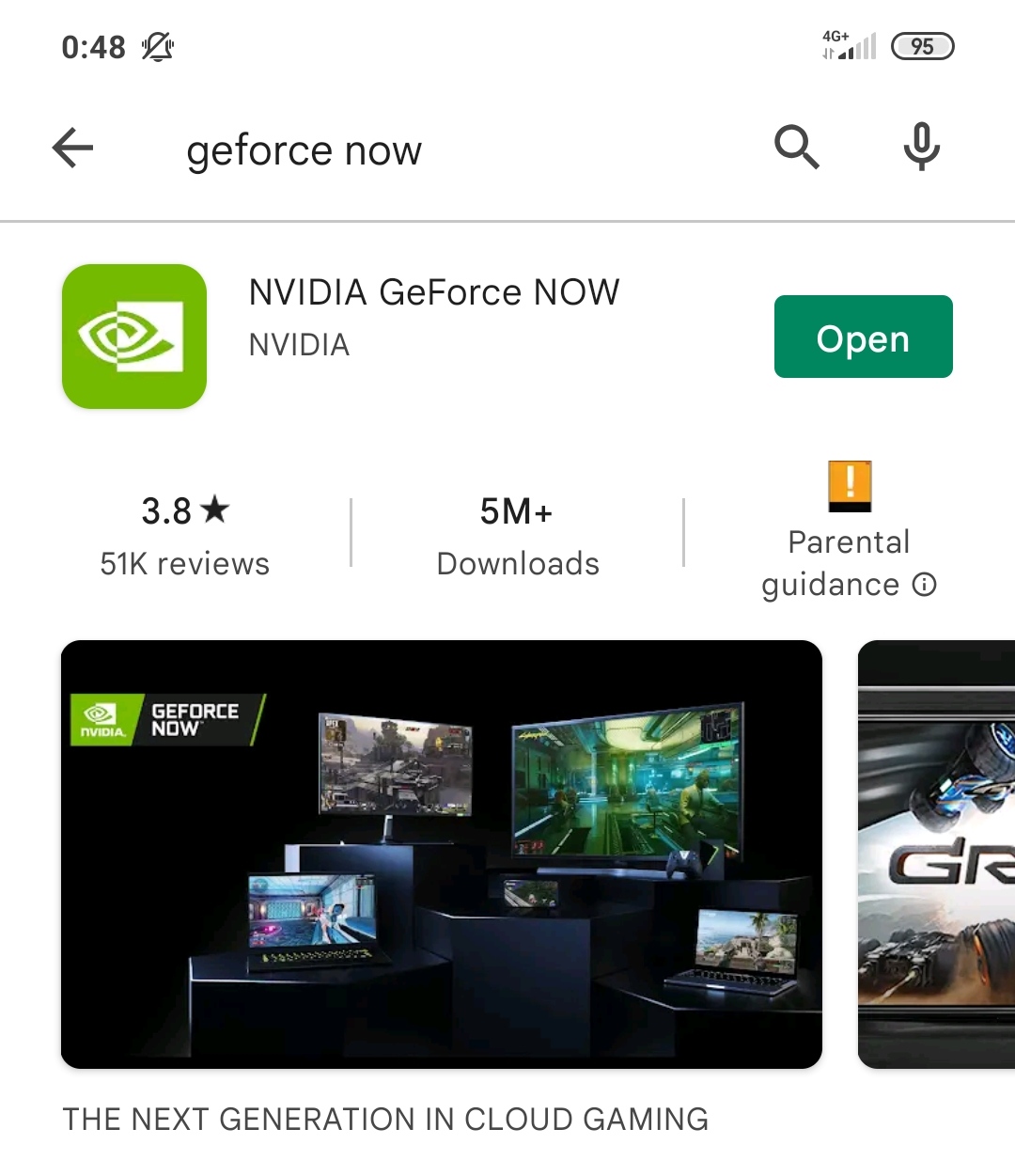
- Open the app, log in, and search for Destiny 2.
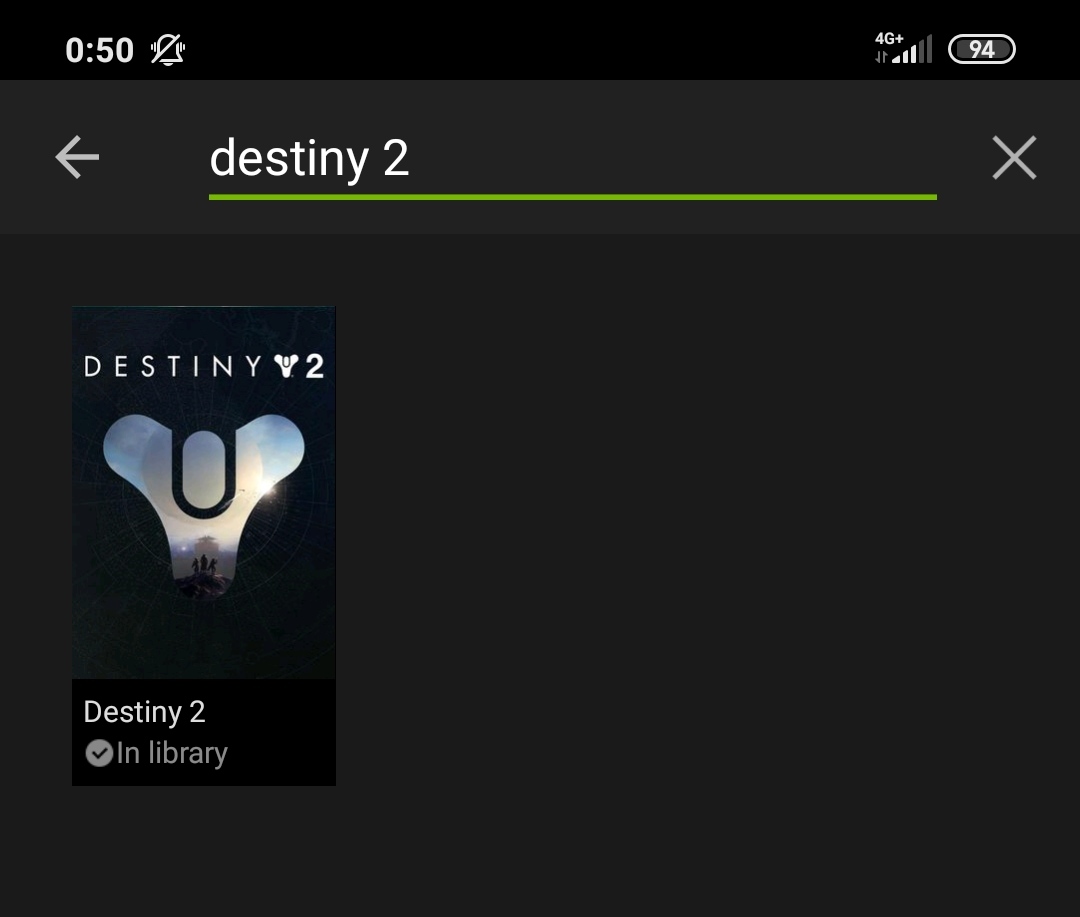
- Tap the game’s tile when it appears, and then tap Play.
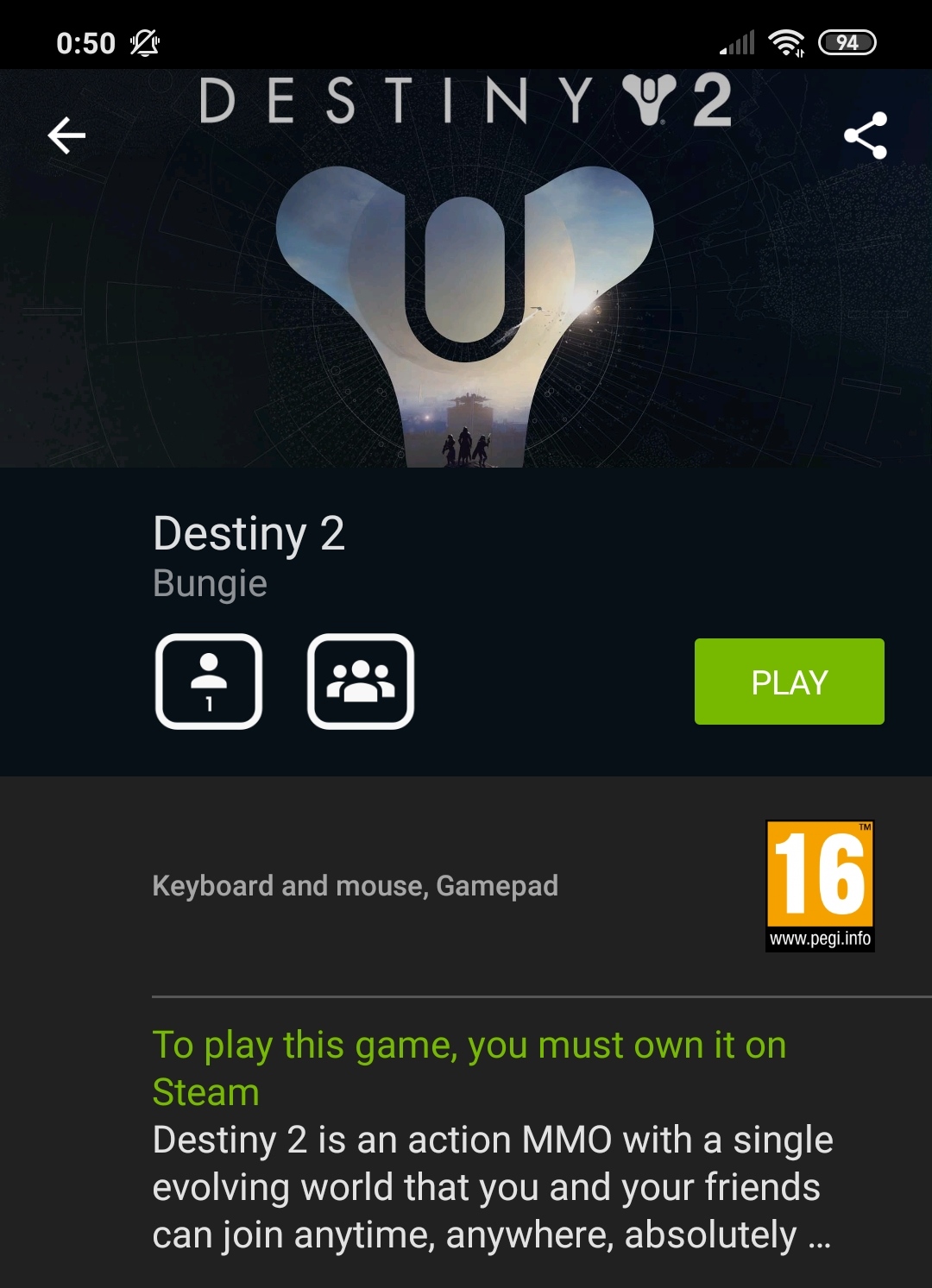
- Tap Continue and wait for your network to get analysed – should take only a couple of moments. If you are told that your Internet may not be good enough, you can still tap continue to start playing, but know that there may be stuttering and other performance issues.

- Next, when you get to a login screen, enter your Steam details to start the game.
How to download Destiny 2 on Android
Downloading Destiny 2 on Android is not possible if you want to play the game natively. However, you can download Destiny 2 on a Windows PC that can run it and stream it from there, and you can also use a cloud gaming service.
We have already shown you two options for the latter method of playing Destiny 2 on Android. Now it’s time to show you how to stream the game from a PC that you have access to. Obviously, this method has a lot more limitations – for starters, like with the cloud gaming method, your Internet must be fast and stable, but now you’d need a PC that can run the game, and, last but not least, the PC and the Android must be using the same network while you are streaming Destiny 2. The plus side here is that, if all of those requirements are met, you can stream Destin2 to your Android device for free. Here are three ways you can do that. Just remember that you’d need to already have the game on your computer before you start streaming it.
Streaming Destiny 2 to Android via Steam Link
- First, make sure that you have the Steam client for Windows on your PC, that the app is open, and that you are logged in with your Steam account.
- Next, go to the Play Store on your Android device and download the Steam Link app.
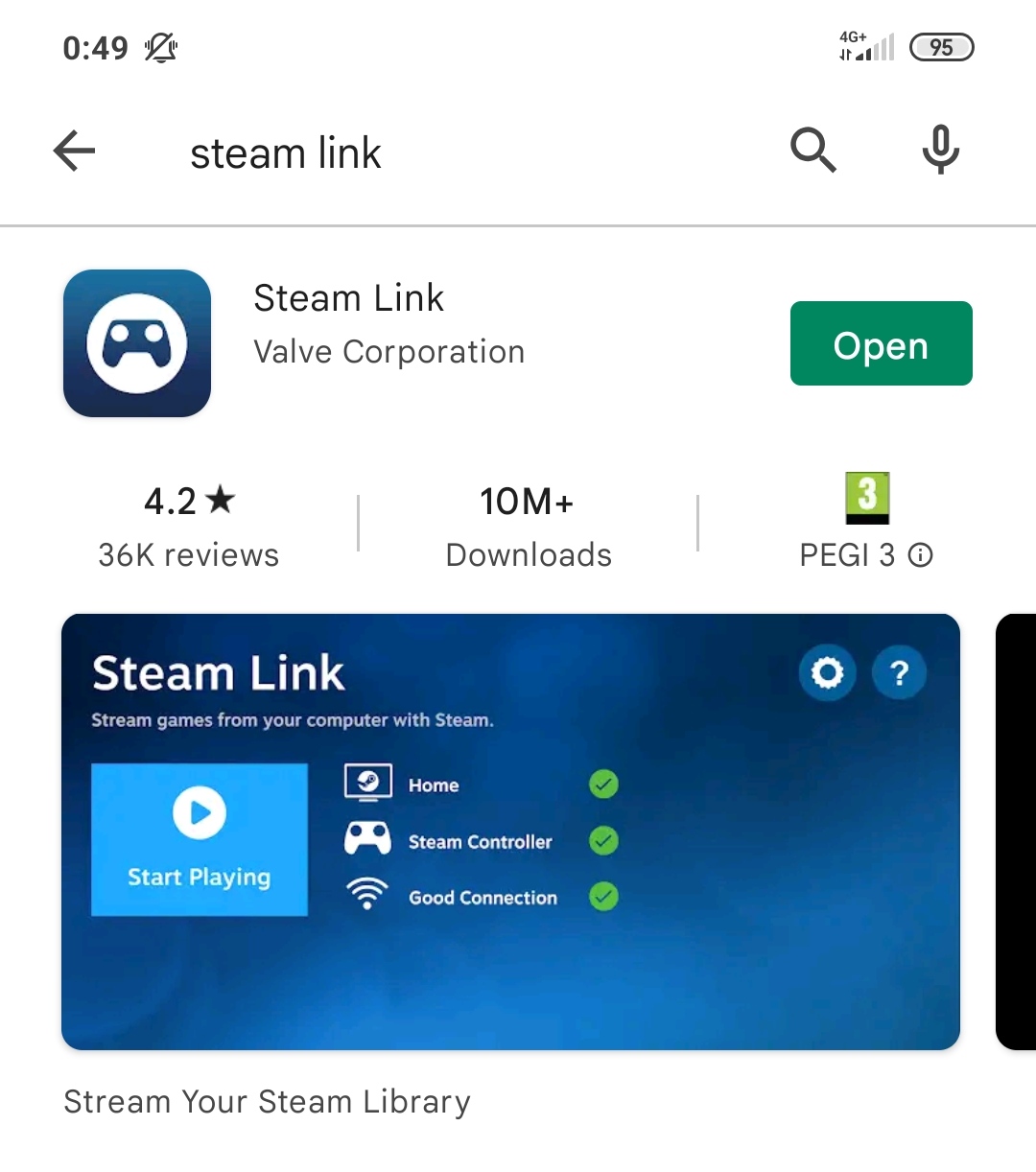
- Start the app, choose a controller option (or simply tap Skip if you don’t want to connect a controller now), and wait for Steam Link to scan for nearby PCs.
- Once the name of your PC appears, tap it and wait for a passcode to appear. When you see the 4-digit passcode, type that same code in the verification box that should be on your PC screen.
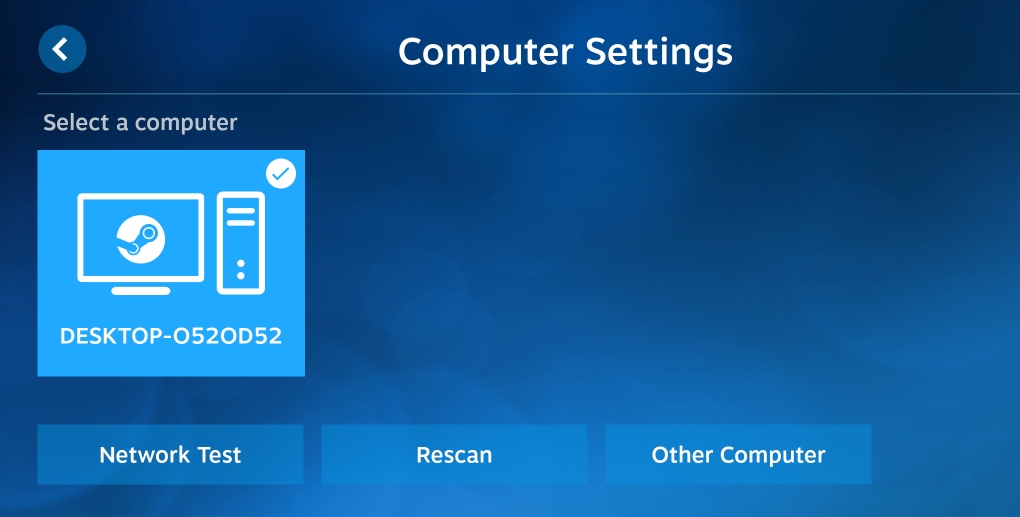
- Verify the passcode to pair the two devices and then tap the Start Playing button on your Windows computer.
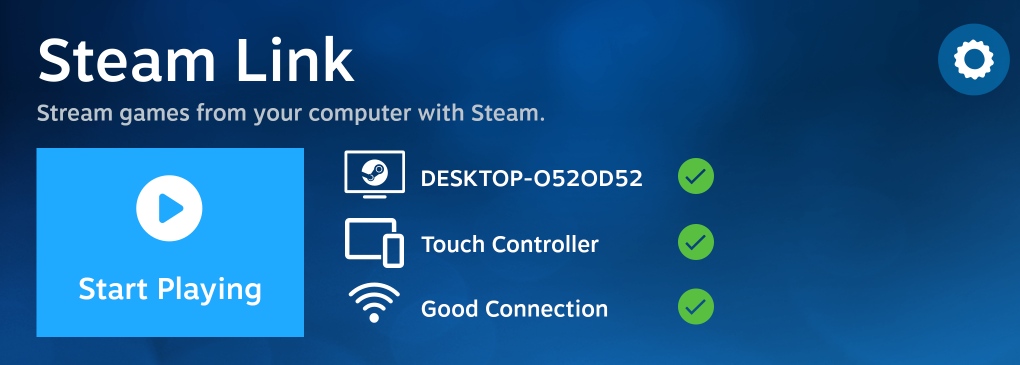
- When both devices get a Steam interface screen, you can freely go to your Steam library and start Destiny 2 from there.
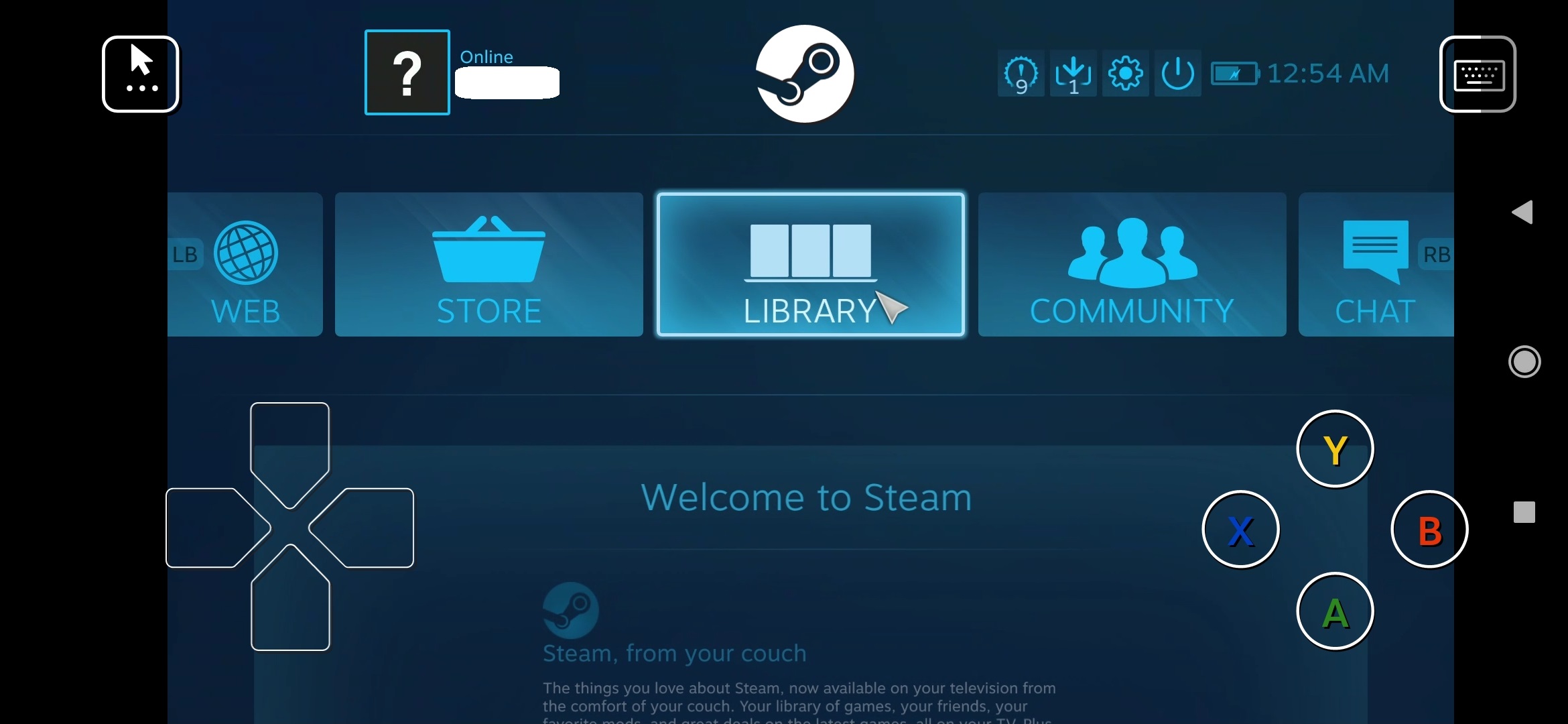
Streaming Destiny 2 to Android via Moonlight (Nvidia GPU required on the PC)
- First, go to Nvidia’s official site, register there, and then download on your PC the free GeForce Experience program.
- Install the program on your PC, open it, go to Settings > Shield and enable Gamestream.
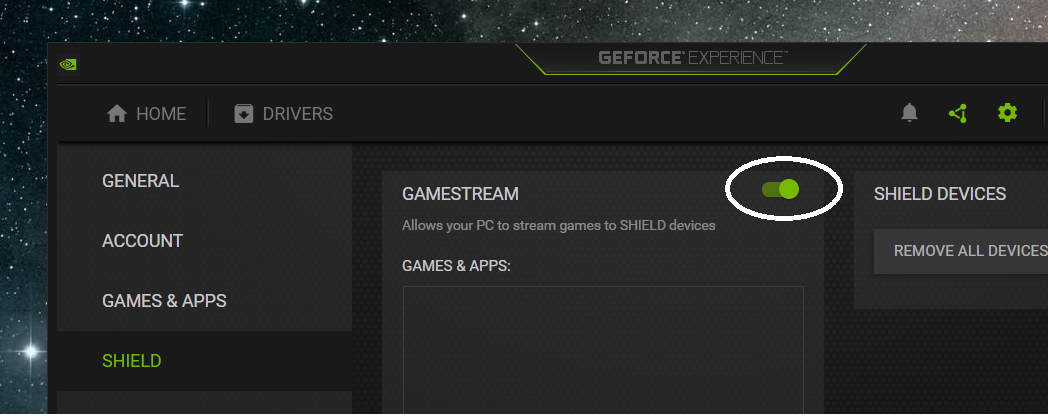
- Download Moonlight Game Streaming on the Android device, open the app, and when you see the name of your PC, select it.
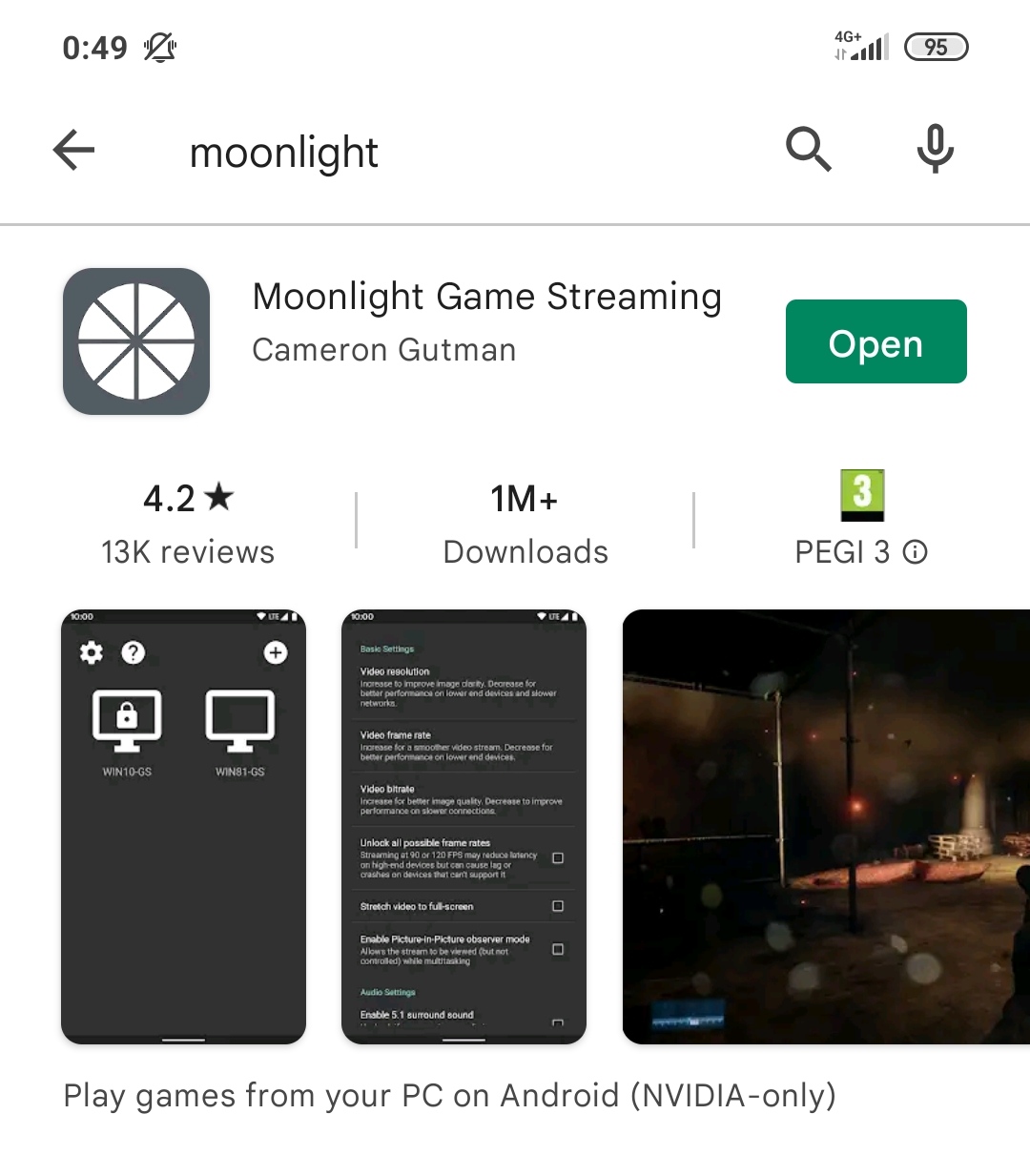
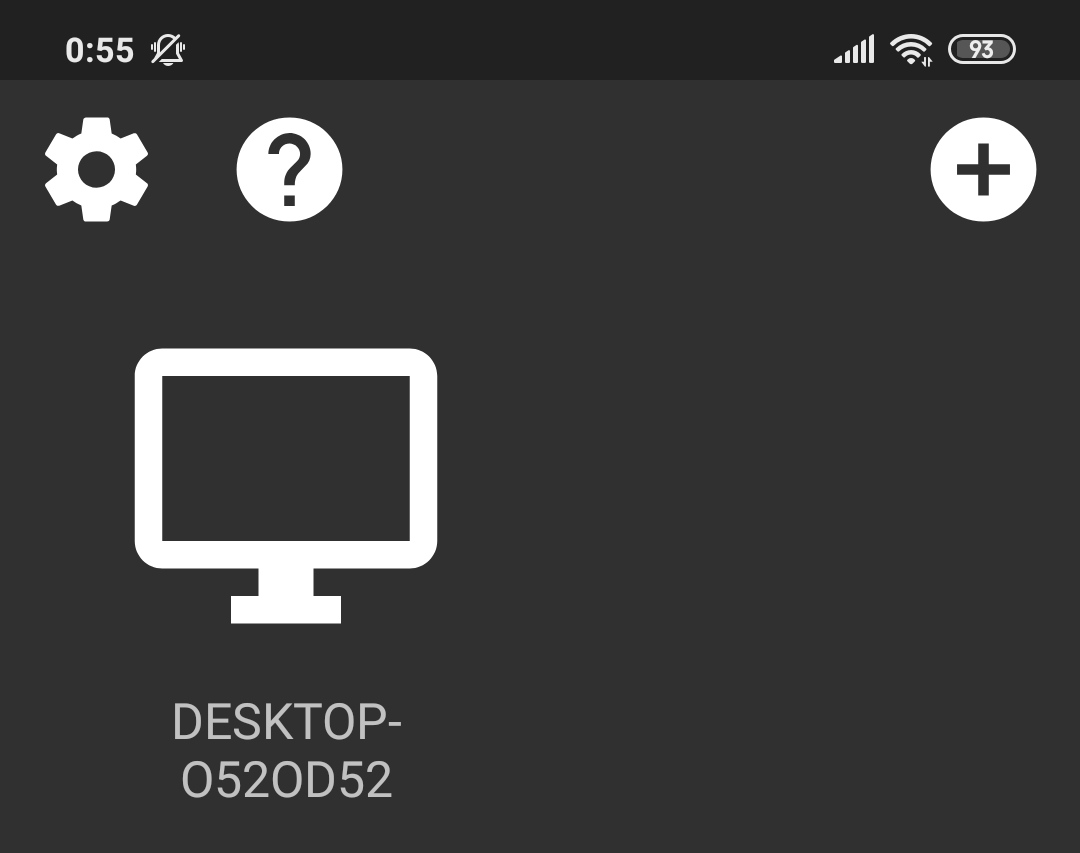
- When the 4-digit verification code shows up in the Moonlight app, enter that code on your PC and select Connect.
- Next, choose the Steam icon on your Android device and then go to your Steam library to start Destiny 2.
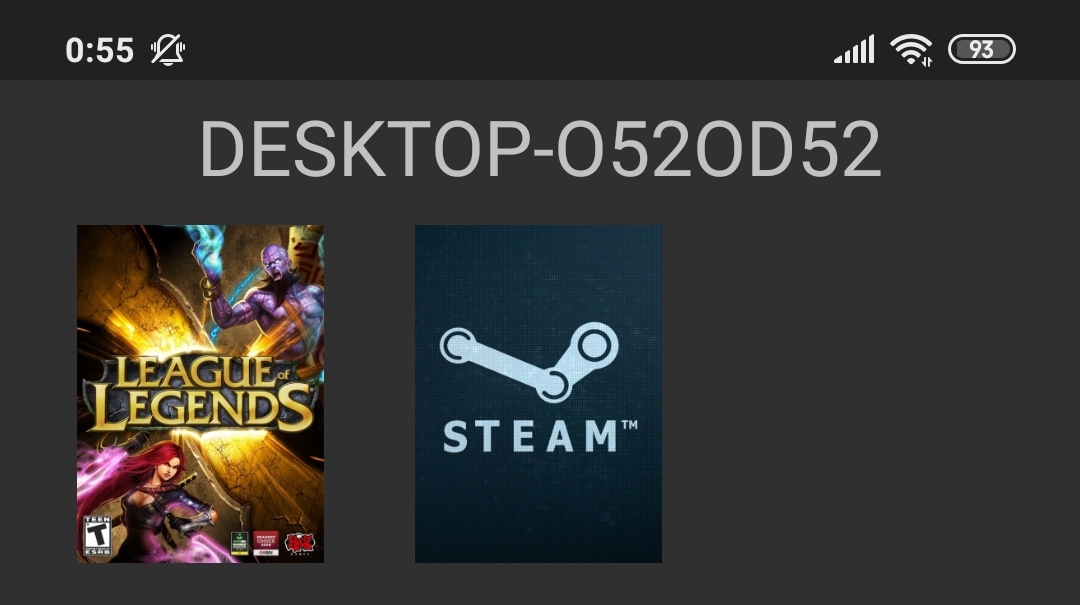
Streaming Destiny 2 to Android via AMD Link (AMD Radeon GPU required on the PC)
- Get the AMD Link app from the Google Play Store on your Android device.
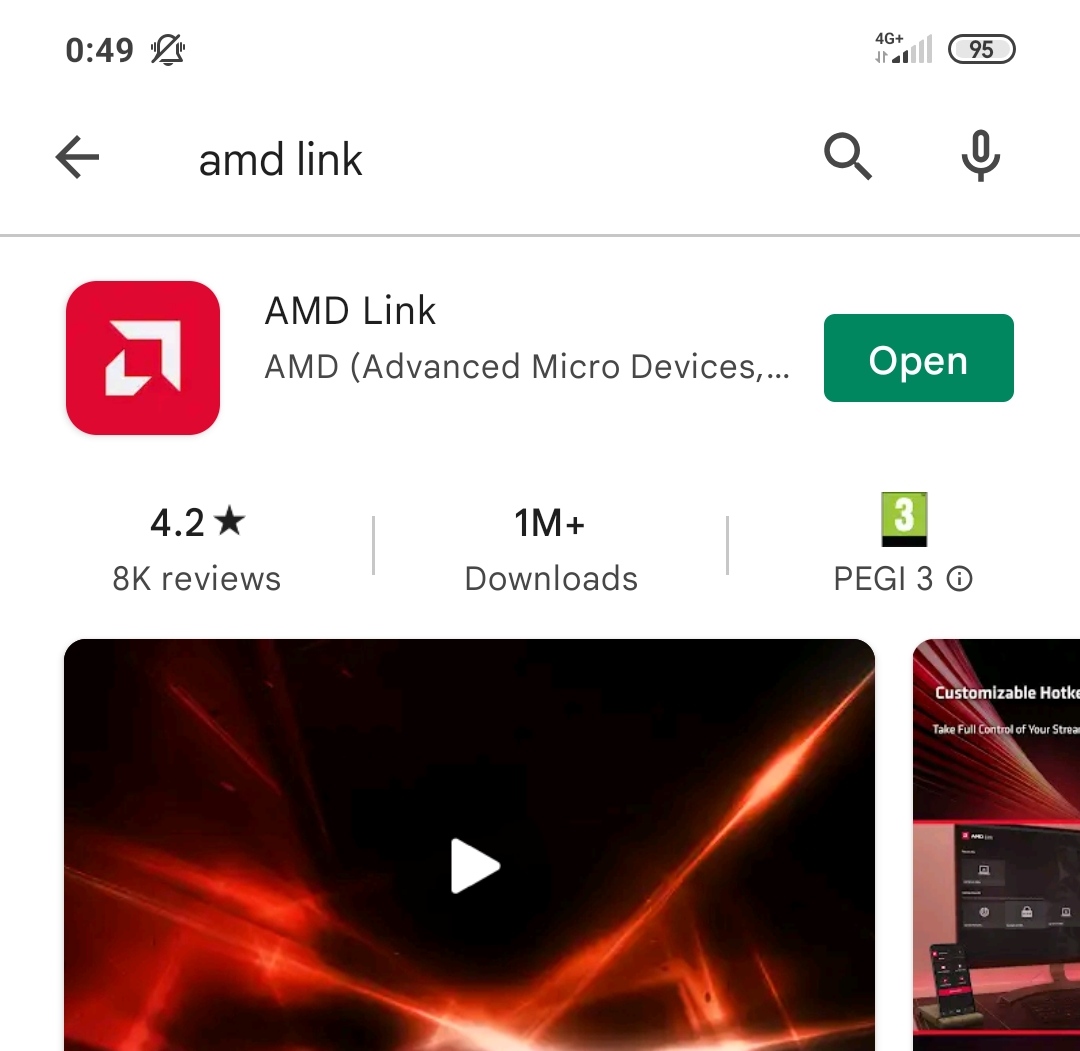
- Open AMD Radeon Settings on your PC, select AMD Link, and then enable the AMD Link Server option.
- Next, click on the Add Device button – a QR code should show up on the computer screen.
- On the Android phone/tablet, launch the AMD Link app, go through the license agreement section, and then tap the QR Scan button in the top-right.
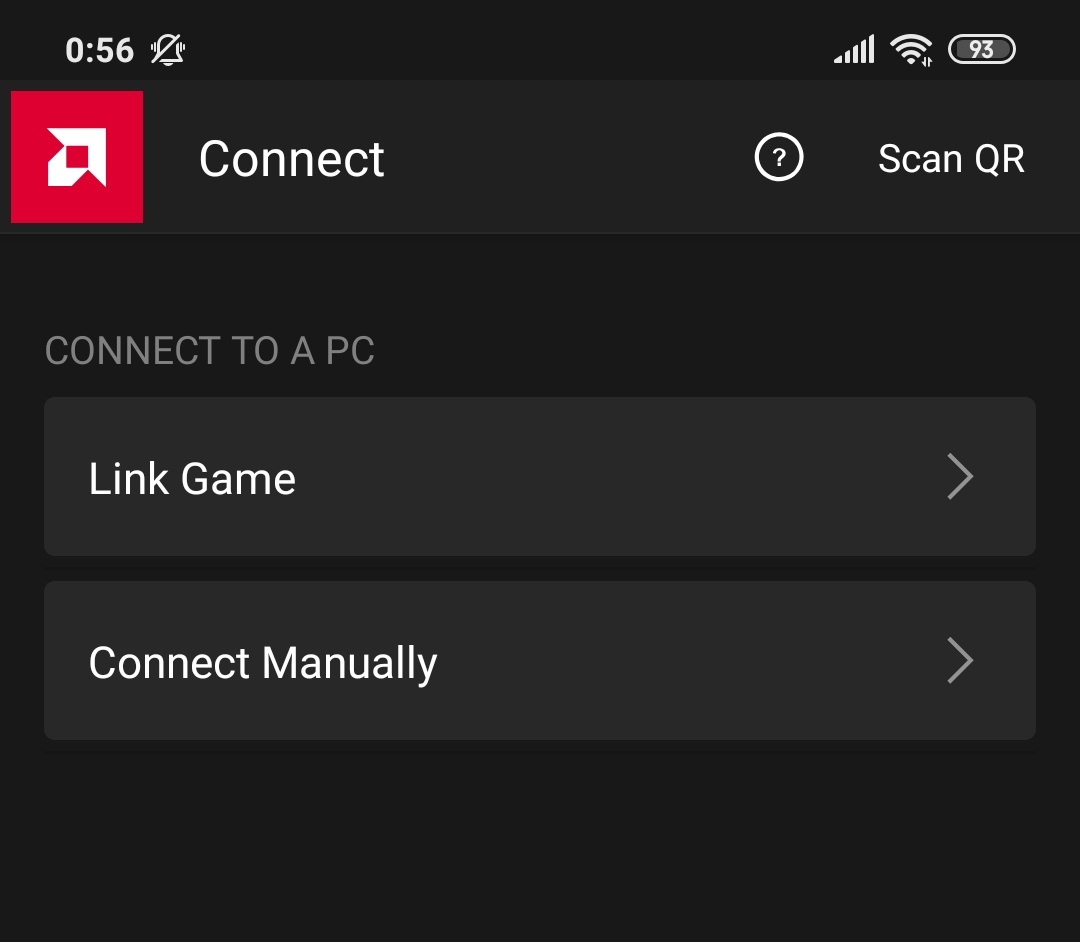
- Use the AMD Link scanner to scan the QR code on your PC screen, which
should result in the two devices getting paired.
Next, on the computer, go to the Gaming section that should now be shown at the bottom of the screen, search for Destiny 2 in the list of games, and select it to begin streaming it. The game should now start on both devices, and you can start playing it on the Android phone/tablet.





Leave a Reply