This guide was create to help people remove the .Odin file virus Ransomware for free and works on all version of Window. Inside you’ll also find instructions on how to defend your PC against threats similar to the .Odin file virus Ransomware
Ransomware viruses are spreading like wildfire and their rapid evolution makes them that much more difficult to handle. These nasty pieces of programming can encrypt all your important documents that are stored on your PC and any devices attached to it and demand a ransom payment afterwards, if you want to regain access to your own files.
.Odin Ransomware
One of the latest of these malicious programs is called .Odin and it will be our focus in this article. .Odin file virus Ransomware is a spin-off of the .Locky Ransomware using a new file extension name – .Odin. We strongly recommend that you read everything, because the information that we will provide you with is essential in understanding how Ransomware viruses work, what their target is and how you can potentially deal with the threat before it is too late. Also, below you can find a guide with instructions on how to remove the nasty virus from your system. However, keep in mind that due to the devious nature and unique approach of this particular type of harmful software, it is often extremely difficult to deal with. Our guide might be able to resolve your problem with .Odin, but there is no guarantee to that.
Encryption
One of the main reasons why Ransomware viruses are so problematic is because of their unique approach. The majority of other harmful programs directly attack your system with some sort of a malicious process that most anti-virus tools are able to easily detect. In comparison, viruses like .Odin Ransomware use the method of encryption to lock your data. What’s important about this is that encryption is not an inherently malicious process. Many regular applications use this on their files. This is why most of the time if there is an encryption process running on your PC, an anti-virus program would not regard it as harmful and will allow it to continue. However, unlike the regular encryption of legit applications, if your files get encrypted by Ransomware, you will not be able to access them, since you won’t have the needed key. The hacker who uses the Ransomware also has the key that you need to open your files. After your documents have all been locked, a message pops up on your screen and you are given instructions on how to pay the ransom in exchange for the decryption key.
Crypto currencies
Most new Ransomware viruses demand the ransom payment in some cryptocurrency such as bitcoins. This enables the hacker who’s behind the virus attack to remain anonymous when being sent the ransom money. Bitcoins are extremely difficult to trace and if you choose to make the transfer, your money will be gone for good and there is little to no chance that you’d ever be able to file a lawsuit against the cyber-criminal since they get caught very rarely.
Should you pay?
We already said that there is almost no chance of taking down the hackers and bringing them to justice. This, on its own, should be one reason why you should not go for the ransom payment. Apart from that, it is important to understand that you can never know if you are actually going to get the encryption key, even if you follow all the instructions and make the payment. Additionally, if you go for that, you would further encourage the hacker to keep on blackmailing people and creating newer and more advanced Ransomware viruses. Therefore, if you have had your data locked by .Odin file virus, we advise you to seek another way to resolve your problem. One possible course of action that we advise you to take would be to try out our Ransomware removal guide. Besides, this will cost you nothing in contrast to the ransom payment.
How you can manually spot the infection
It is possible to detect the malicious process of Ransomware if you pay close attention to your PC’s behavior. A virus of this type might take quite a while to encrypt all your files since it first needs to copy all of them and afterwards delete the originals. It is actually the copies that are encrypted and not the original files. However, since the latter are deleted by the Ransomware, you’re left only with the locked copies. This malicious process might require quite a bit of system resources, which might lead to a PC slow-down. Therefore, if you notice that your machine is using unusually high amounts of CPU, RAM and free disk space for no apparent reason, shut it down and have it seen by a specialist. Also, remember not to attach any other devices to your computer since they might also get infected if there really is Ransomware.
Useful advice for the future
It is quite clear by now that Ransomware is not going anywhere any time soon. The only thing that you can do is to make sure your machine stays protected from these noxious viruses from now on. Some things that might help you increase your levels of security would be to get a reliable anti-virus program because oftentimes Ransomware programs use backdoor viruses to get in your system. Also, make sure to avoid any shady and illegal sites and only use reliable download sources when getting new software. Additionally, be careful with any suspicious e-mail messages and obscure hyperlinks that get sent to you. Last, but not least, make a back-up of your important data since this can outright nullify the effectiveness of any future Ransomware infections.
.Odin File Virus Ransomware Removal
![]()
Reveal Hidden Files. If you don’t know how to do this, ask us in the comments.
![]()
![]() => Search=> Copy/Paste “notepad %windir%/system32/Drivers/etc/hosts” => Enter.
=> Search=> Copy/Paste “notepad %windir%/system32/Drivers/etc/hosts” => Enter.

If you notice other IPs different from the localhost IPs – you might be in danger!

Ask for additional help in the comments.
![]() Right click on the Taskbar => Start Task Manager.
Right click on the Taskbar => Start Task Manager.
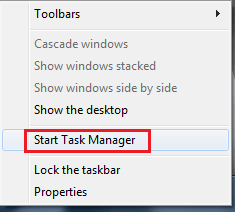
Navigate to Processes.
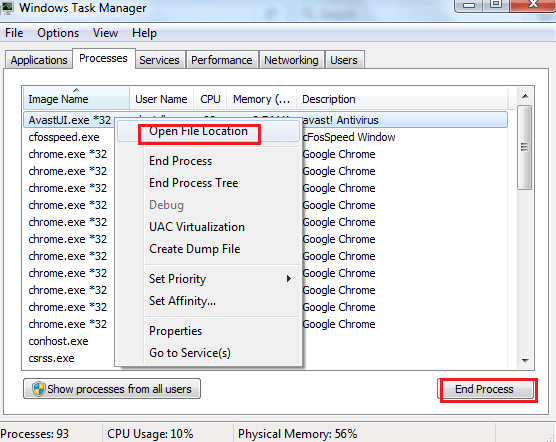
Locate any suspicious processes associated with .Odin Virus. Right click on the process = > Open File Location => End Process = > Delete the directories with the suspicious files.
![]()
![]() => Search => Type:
=> Search => Type:
- %AppData%
- %LocalAppData%
- %ProgramData%
- %WinDir%
- %Temp%

Hit Enter after each new search. Check each Folder and delete recent entries.
![]() Get Your Files Back!
Get Your Files Back!
The only way you can do that is by backpedaling to a moment when you were not infected. You can achieve this in one of two ways:
- System Restore.
 => Search field => Type System Restore => Enter.
=> Search field => Type System Restore => Enter.
Choose a Restore Point.
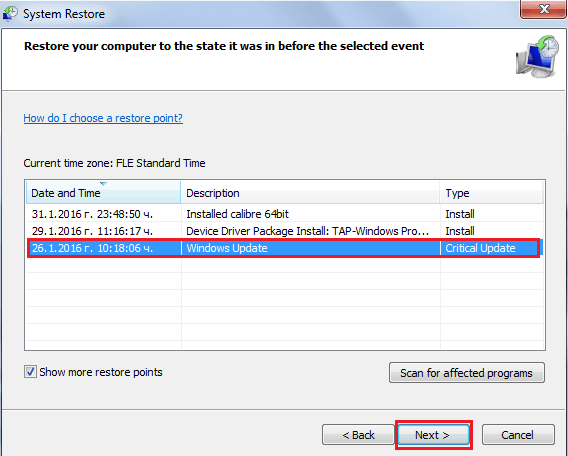
Click Next until the process has been completed. - Google and Download a Program called ShadowExplorer. Install and open it => Choose the Drive letter (C:, D:, F:, etc.) and date you want to restore information from => Right click on the files you want restored => Export.
If you run into any trouble – ask us for help in the comments section!





Leave a Reply