[bannerTop]
Welcome to our Nozelesn Virus Ransomware removal guide. The following instructions will aid you in removing the unwanted software from your PC for free.
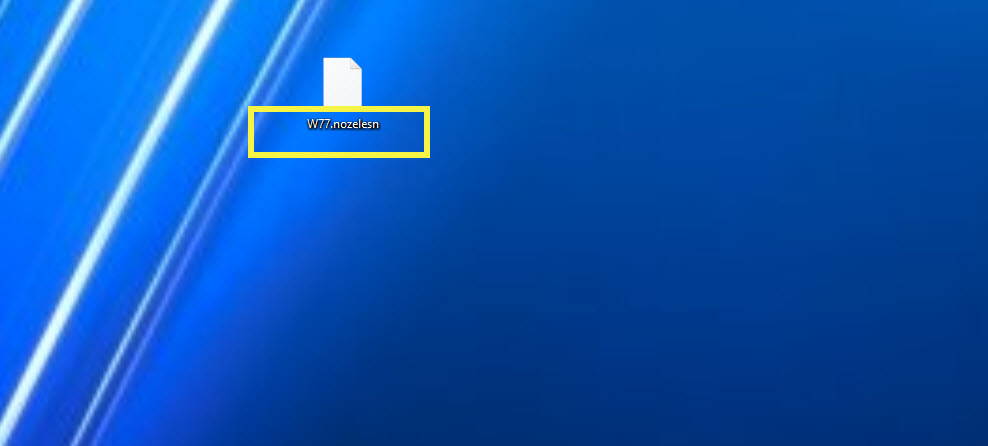
What’s the first thing that comes to most people’s minds when the terms “malware” and “computer virus” are mentioned? Naturally, most would think of some sort of dangerous computer program that can harm the system of any infected PC or that can mess with the virtual identity of the targeted user. With most forms of malware and computer viruses, this is indeed the case. However, one of the nastiest and most devastating categories of malware actually do not directly target the system of the infected machine and instead go for the personal user files that are on it. The malware group that we are referring to is the so-called Ransomware cryptovirus category which can encrypt the files on the infected computer making them inaccessible in order to later blackmail the machine’s user into paying a certain amount of ransom money for the decryption key that can restore the access to the sealed data. The main purpose of this article is to inform you about the main traits and characteristics of the Ransomware virus class as well as to show you how you can potentially deal with one of the recent additions to this category – a newly released Ransomware cryptovirus that goes under the name of Nozelesn. We assume that a lot of this article’s readers have already fallen prey to this insidious malware threat which is why they have come to this page – to seek help with the removal of the nasty virus. We can offer you a potential solution but we cannot guarantee how effective it would be in each separate instance of Ransomware infection. There is a guide down below that includes instructions on how to remove the infection from your PC. However, note that this will probably not be enough to set your locked-up files free. You see, the encryption that Nozelesn uses will more than likely stay on your files even after the actual virus has been removed. This is part of the reason why Ransomware infections are so notoriously difficult to deal with – the encryption algorithms that they use tend to be really advanced and difficult to break. Several potential data recovery methods have been provided within the guide but we can’t promise you that those will always be able to restore Ransomware-encrypted files. Still, it’s worth giving the instructions from our guide a go instead of directly making the requested ransom payment. The reason for that is the fact that even if you pay the money, it might all be in vain since a oftentimes the hackers simply decide to not to provide their victims with the needed decryption details. Also, carrying out the payment would mean that you’d encourage the cyber criminals who are harassing you to keep on blackmailing more and more people in future with even more advanced Ransomware versions as they’d know that their illegal practices yield the expected results.
You must stay calm
Most PC users tend to keep some form of important data on their PC – it could be personal data files or work-related documents. Hackers who use Ransomware target those files hoping that the user would panic and make the payment right away due to the high personal or professional value of the encrypted files. As we already mentioned, it is advisable that you do not make any hasty decisions out of frustration and desperation. Paying the ransom really needs to be considered only as a last resort alternative and only in case you really need those files. For example, if they are just some random pictures or videos, then it might not be worth it risking to lose some sizeable amount of money over such files. Still, in the end, the decision is all yours and we are only here to tell you what we would do if we were in your shoes. One thing’s for certain, though, you must not panic and you must not allow such cyber-criminals to intimidate you even if the encrypted files really are that valuable to you.
Avoiding cryptoviruses in future
If you want to avoid any future encounters with infections like Nozelesn, you must stay away from its potential sources. Those include but are not limited to spam messages with the malware attached to them, misleading online ads, fake Internet offers, pirated program downloads from illegal or suspicious sites, other viruses used as backdoor (most commonly Trojan Horse) versions as well as any other form of web content that can be deemed suspicious. Another great tip in order to keep at least your data safe from potential malware attacks is to back it up on a separate device/location. You could use anything for that – an external HDD, a cloud service, a flash-drive, even an old mp3 player can do the job if you don’t have that much data to back-up.
Nozelesn File Virus Removal
Here is what you need to do in order to remove a Ransomware virus from you computer.
I – Reveal Hidden files and folders and utilize the task manager
[bannerMiddle]
- Use the Folder Options in order to reveal the hidden files and folders on your PC. If you do not know how to do that, follow this link.
- Open the Start Menu and in the search field type Task Manager.

- Open the first result and in the Processes tab, carefully look through the list of Processes.
- If you notice with the virus name or any other suspicious-looking or that seems to consume large amounts of memory, right-click on it and open its file location. Delete everything in there.
[bannerMiddleSecond]

- Make sure that the hidden files and folders on your PC are visible, else you might not be able to see everything.
- Go back to the Task Manager and end the shady process.
II – Boot to Safe Mode
- Boot your PC into Safe Mode. If you do not know how to do it, use this guide/linked/.
III – Identify the threat
- Go to the ID Ransomware website. Here is a direct link.
- Follow there in order to identify the specific virus you are dealing with.
IV – Decrypt your files
- Once you have identified the virus that has encrypted your files, you must acquire the respective tool to unlock your data.
- Open your browser and search for how to decrypt ransomware, look for the name of the one that has infected your system.
- With any luck, you’d be able to find a decryptor tool for your ransomware. If that doesn’t happen try Step V as a last ditch effort to save your files.
V – Use Recuva to restore files deleted by the virus
- Download the Recuva tool. This will help you restore your original files so that you won’t need to actually decrypt the locked ones.
- Once you’ve downloaded the program, open it and select Next.

- Now choose the type of files you are seeking to restore and continue to the next page.
- When asked where your files were, before they got deleted, either use the option In a specific location and provide that location or choose the opt for the I am not sure alternative – this will make the program look everywhere on your PC.

- Click on Next and for best results, enable the Deep Scan option (note that this might take some time).

- Wait for the search to finish and then select which of the listed files you want to restore.
- Keep in mind it is possible that not all files might be fully recovered. You can check in what condition the files are from the State column in the list of deleted files.

Nozelesn Removal
Here is what you need to do in order to remove a Ransomware virus from you computer.
I – Reveal Hidden files and folders and utilize the task manager
[bannerMiddle]
- Use the Folder Options in order to reveal the hidden files and folders on your PC. If you do not know how to do that, follow this link.
- Open the Start Menu and in the search field type Task Manager.

- Open the first result and in the Processes tab, carefully look through the list of Processes.
- If you notice with the virus name or any other suspicious-looking or that seems to consume large amounts of memory, right-click on it and open its file location. Delete everything in there.
[bannerMiddleSecond]

- Make sure that the hidden files and folders on your PC are visible, else you might not be able to see everything.
- Go back to the Task Manager and end the shady process.
II – Boot to Safe Mode
- Boot your PC into Safe Mode. If you do not know how to do it, use this guide/linked/.
III – Identify the threat
- Go to the ID Ransomware website. Here is a direct link.
- Follow there in order to identify the specific virus you are dealing with.
IV – Decrypt your files
- Once you have identified the virus that has encrypted your files, you must acquire the respective tool to unlock your data.
- Open your browser and search for how to decrypt ransomware, look for the name of the one that has infected your system.
- With any luck, you’d be able to find a decryptor tool for your ransomware. If that doesn’t happen try Step V as a last ditch effort to save your files.
V – Use Recuva to restore files deleted by the virus
- Download the Recuva tool. This will help you restore your original files so that you won’t need to actually decrypt the locked ones.
- Once you’ve downloaded the program, open it and select Next.

- Now choose the type of files you are seeking to restore and continue to the next page.
- When asked where your files were, before they got deleted, either use the option In a specific location and provide that location or choose the opt for the I am not sure alternative – this will make the program look everywhere on your PC.

- Click on Next and for best results, enable the Deep Scan option (note that this might take some time).

- Wait for the search to finish and then select which of the listed files you want to restore.





Leave a Reply