In this guide you’ll find everything you need to watch Netflix on Linux. We’ve provided Chrome and Firefox instruction, as well as a Pipeline alternative.
If you are not a Windows user and you want to watch Netflix on Linux, you’ve probably found out that you’ll need assistance to set up Netflix on your machine. There are quite a few different methods for how you can do that, but so far their effectiveness has been varying. In the following article we will attempt to provide you with and explain to you the most common ones, so that you can choose the best way to watch Netflix on Linux. Naturally, the easiest way is to use a browser add-on. Both Chrome and Firefox have one readily available.
How to watch Netflix on Linux
The Guide
Netflix on Linux using Chrome
Currently Chrome seems to be the browser that is best suited to support Netflix on Linux since it provides a native method to stream Netflix. However, sometimes users seem to have privacy issues with it. Also, as of March, 2016 the 32-bit x86 version of Chrome is no longer supported. Thus, Chrome might not be the best option for some Linux users. If you are fine with using Chrome and have no privacy issues, then it still provides an easy way to watch Netflix on your Linux device. It is simple – all you have to do is just open your Chrome browser and go to the Netflix site. That’s all there is to it. In addition, you have the option to get Netflix as a desktop app with the help of Chrome’s Web-App tool.

Netflix on Linux using Firefox
If you cannot or do not want to use Chrome for the reasons we mentioned or any other reason, you can try with Firefox instead. Here you will need the help of an add-on that you’ll have to install on the browser in order to get the native Netflix support for Firefox. However, before you do that, you need to make sure that your version of Firefox is 49 or above. In order to check that, here is what you need to do:
- Open your browser and go to Help.
- Select About. There, make sure that your version is at least 49.
- If the version is below 49, there should be an Update button. Click on that and wait for the update to finish before you proceed.
Once you’ve ensured that your Firefox browser is the correct version, it’s time to get the User Agent Overrider extension in order to enable the native Netflix support.
- Open your browser and go to its main menu (top-right corner).
- Select the Add-ons icon.
- In the search field, type User Agent Overrider and look through the search results.
- Make sure to find the add-on that has the exact same name as you’ve typed in the search field. There might be several similarly-named extensions that you don’t need.
- Once you find it, install the User Agent Overrider add-on.
- Go back to your Add-ons manager in the Firefox main menu.
- Next to the User Agent Overrider extension, select Preferences.
- In the User-Agent entries area delete everything.
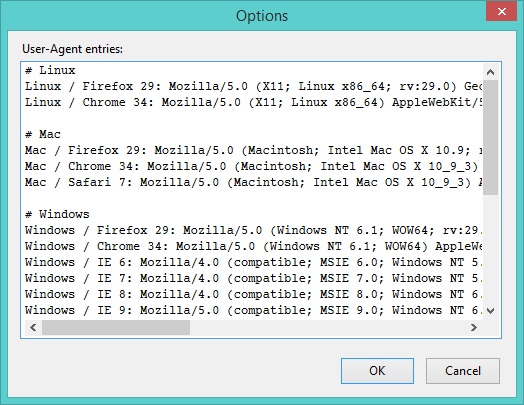
- Now copy the following line and paste it there: Linux / Chrome 53: Mozilla/5.0 (X11; Ubuntu; Linux x86_64) AppleWebKit/535.11 (KHTML, like Gecko) Chrome/53.0.2785.34 Safari/537.36
- Next, look for a User Agent Overrider icon at the top of your screen, somewhere next to the Firefox search bar. Click on that icon and in the resulting menu select Linux / Chrome 53.
All that is left for you to do now is to go to the Netflix website, sign in and have a good time.
- Note: It is possible that you’d see above the sign-in button a notification that requires you to install DRM updates. Click on it and install them, before you sign in with your account.
Netflix on Linux using Pipelight
This is an older method that you should probably not have the need to resort to. However, if for whatever reason the previous two suggestions did not do it for you, you can still give this one a try.
- Get Pipelight online.
- Open your Linux Terminal and use one of the following sets of commands depending on the system you’re using.

- Ubuntu: Copy-paste and execute sudo add-apt-repository ppa:pipelight/stable and sudo apt-get update && sudo apt-get install pipelight-multi in that order.
- Fedora: Use the command sudo yum install cabextract && sudo rpm -i http://sourceforge.net/projects/mscorefonts2/files/rpms/msttcore-fonts-installer-2.6-1.noarch.rpm and then sudo wget http://download.opensuse.org/repositories/home:/DarkPlayer:/Pipelight/Fedora_19/home:DarkPlayer:Pipelight.repo -O /etc/yum.repos.d/pipelight.repo && sudo yum install pipelight
- Once you’ve installed Pipelight, use the command sudo pipelight-plugin –enable silverlight to be able to stream Netflix on your Linux device.






Leave a Reply