The guide provided on this page aims to get the missing msvcp110.dll file error solved. The solutions here will work for all the latest Windows versions.
An error that is frequent among users that are trying to run a certain PC game is the missing msvcp110.dll file issue. This usually indicates a missing component in your Visual C++ package. Often, the suggested fix for this problem is searching for the missing file online, so that you can download it onto your PC. While this method might sometimes fix the issue, it is not advisable to look for such files separately. First of all, a large number of the websites that are said to contain downloadable versions of these files are obscure and shady. On some occasions, trying to download something from there could land you some unwanted and maybe even hazardous piece of software. Additionally, even if you manage to safely download the missing file, it is highly likely that there would be more files missing, thus more errors to be fixed.
How To Fix Msvcp110.dll is Missing
The best way to deal with missing .dll files issue of the msvcp type is to update your Visual Studio. Doing that should fix any errors that you might be having with any msvcp.dll files at once. Also, since you’d be downloading the update from the official Microsoft site, there’s no danger of exposing your system to potential harm. In the following guide, we will show you how you can quickly and effectively download and install the needed updates.
- Go to your browser and run a google search for the latest Visual C++ update.
- Open the first result that links you to the official Microsoft website.
- Select the latest downloadable update.
- Choose the version that corresponds to your OS.
- If your Windows is a 32 bit version, download the x86.exe file.
- If you have a 64 bit version of Windows, get the x.64.exe file.

- Open the file you’ve downloaded and install the update following the prompts.
- Re-try running the game or other program that has been giving you the error.
- Note that in some instances, you might need to copy the msvcp110.dll file from your System32 folder and paste it in the game’s directory, since this is sometimes required for the game to run properly. In that case, got to C:\Windows\System32 and in the top-right corner enter the name of the file in the search field. Once it is found, copy it and paste it in the directory of the game. You should be able to now run it without getting the irritating issue. If any other similar errors occur concerning msvcp.dll files, do the same thing with them.
Bonus hint
If the update was not enough, try using the sfc/scannow command in your command line. Here is how to do that:
- Open the Start Menu and type cmd in the search box.
- Right-click on the first entry and click on Run as Administrator.
- In the following window type the command sfc/scannow and hit the Enter button.
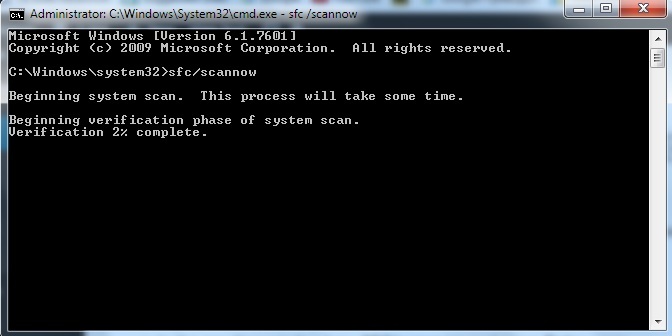
- Wait until the process has finished, restart your machine and try running the game again.





Leave a Reply