The “Sorry, something’s wrong with your Microsoft account” error message is a common issue that Xbox users sometimes face whenever they try to sign in their Xbox live accounts. If you are facing a similar problem, in this article, we will tell you how you may be able to fix this problem and successfully sign in your Xbox live account. Note that it is possible that instead of getting the “Sorry, something’s wrong with your Microsoft account” error message, you may simply be stuck at the sign-in loading screen. This is the same issue and requires the same steps to fix.
Account.live.com Fix Method 1:
Restart your Xbox
Even though this seems like a really simplistic fix, it could potentially work in a lot of cases where users cannot sign in their accounts. Simply turn off your Xbox and wait a couple of seconds. Then turn it back on and try to sign in again.
Account.live.com Fix Method 2:
Remove and re-add account
Disclaimer: Note that you must know your password and username prior to this step or else you may not be able to enter your account again.
- Now, select the account that gives you the error when you try to access it and then confirm its removal. Removing the account won’t delete your account or delete any saved games, personalized settings, or achievements.
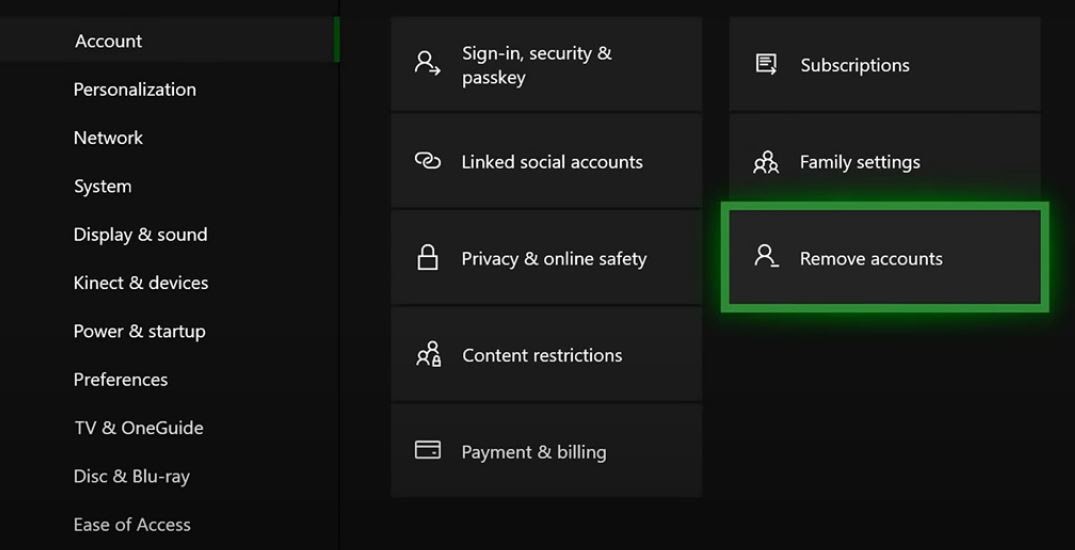
- Once you remove the selected account, open the starting menu again and go to Sign in.
- Next, select the Add new option and then type in the email/phone number/Skype username and the password of the account you are trying to access and then sign in.
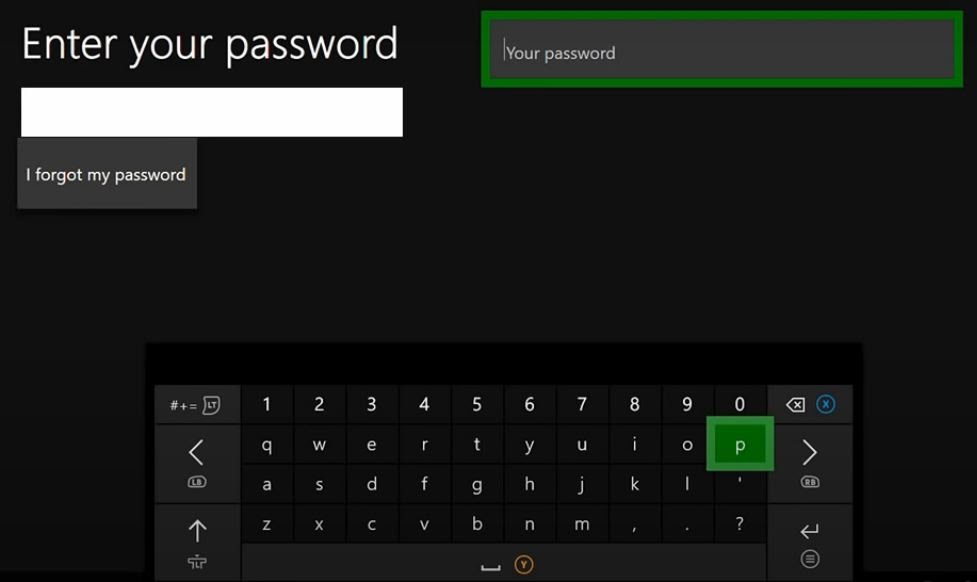
- You will be asked to customize your security preferences but you can skip this step by selecting the No Barriers option and go back to those settings later.
In most cases, this simple method should be enough to allow you to restore the access to your account.
Account.live.com Fix Method 3:
Verify your account information
In some cases, you may be required to verify some account information before you could enter your account again. Here’s how you can verify the information on your Xbox live account:
First, go to this page and provide your email address and password to enter your account. Now check all account information – see if everything’s filled out with and that there’s no outdated info. This includes all phone numbers and emails connected to the account, as well as the security questions and answers.
Once you update your information, save the changes you’ve made and try to enter your Xbox live account. Note that if you have indeed made any changes by updating the information of your account, the changes will take place in 30 days. This is a security measure intended to prevent any potential attempts by hackers to steal your account.
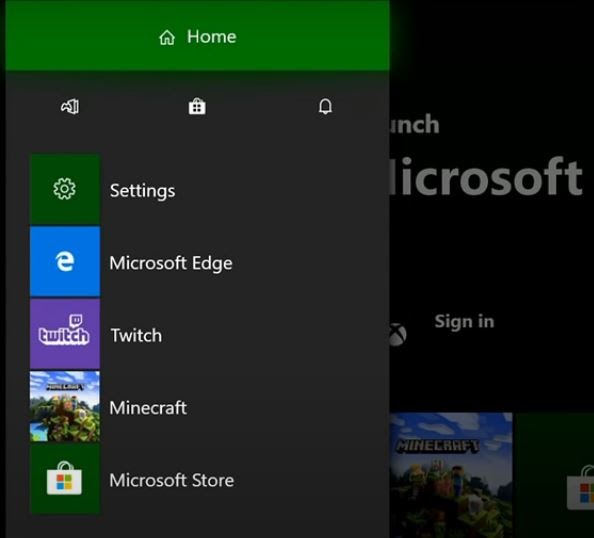





Leave a Reply