The article was created to show you how to find your Windows 7/Windows 10 product key.
When buying a new Windows OS, you will also receive a certain product key, that you need to activate the OS. Unfortunately, Microsoft has not provided us with an easy way to find your Windows 7/10 product key. Once used, this key is often forgotten and lost, because there is really nothing else you can use it for. However, if you, for instance, decide to reinstall your OS, you will find out that you need that key back so that you can install the same OS without having to pay for it and to do that you’ll need a way to find your Windows 7/10 product key. This is precisely one of those situation you really need the key and you have to retrieve it – one way or another. That is why it’d be a good idea to make sure that you have your product key available at all times.The good news is that your computer has the product key stored somewhere in its system so that even if you’ve lost it, you can still get it back. It’s not hard at all In this article, we will show you how to find your Windows product key is regardless of whether you have lost it or not – all you need is your PC with the previous Windows installed on it. There are a couple of methods you can use to do that and we’ll go though them now.
How to find Windows 7 product key
Using Belarc Advisor
As we mentioned above, Windows has stored you product key. However, it is in an encrypted form, so that even if you find it, you won’t be able to use it. In the case of Windows 7, you will need the help of a third-party software to find out what your product key is.If you are using Windows 8, 8.1 or 10 you have other options – check out the next steps.
In our guide, we’ve used a program called Belarc Advisor – it is a free tool that you can download online. Here are the instructions on how to use Belarc Advisor so as to regain your product key:
- Download and install the program. After the installation, it will automatically scan your computer. You may be displayed a dialog window asking you whether you want to check for new security definitions, should this happen, click on NO.
- Once the scanning is over (won’t take more than a few minutes), a browser tab will open, containing a detailed report for your PC. Scroll down until you reach a section labeled Software Licenses.
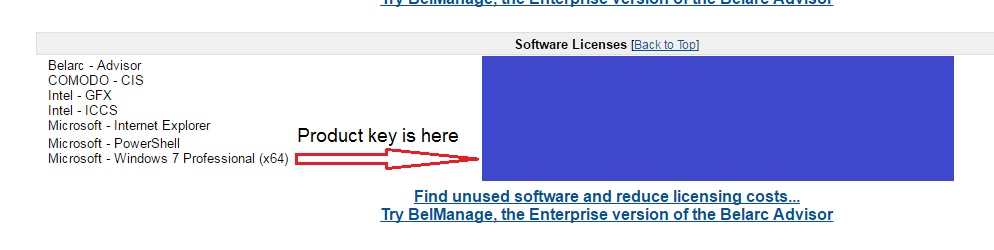
- You will find your Windows 7 product key if you look in Microsoft – Windows 7 (your Windows 7 version). It should be a 25-character key containing both letters and numbers.
- Copy the key and make sure that you either save it on another device or simply write it down and make sure that you don’t lose the piece of paper.
How to find Windows 10 product key
If you’re a Windows 8.1/10 user, you may not need to download a third-party software and instead use either the command prompt or the power shell tools that come with Windows itself. This may require a bit of extra work, but you won’t need to install any applications in order to find your Windows 10 product key.
Using Command prompt.
- To open the command prompt, right-click on the Start Menu and select Command Prompt (Admin).

- Copy the following command, Paste it in the Command Prompt window and hit Enter: wmic path softwarelicensingservice get OA3xOriginalProductKey

- After a few moments the product key should be displayed below the command you’ve just entered.
If the Command Prompt is giving you trouble try Power Shell.
Using Power Shell
- Open your Start Menu and in the search field type powershell
- From the search results Right-click on the one named Windows PowerShell and select Run as Administrator.
- Copy the following command in the PowerShell window and press Enter: powershell “(Get-WmiObject -query ‘select * from SoftwareLicensingService’).OA3xOriginalProductKey”
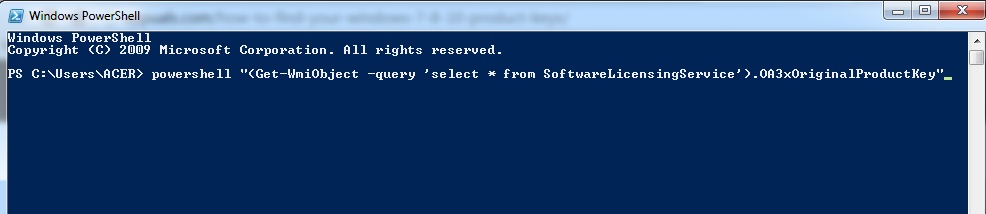
- Your product key will be displayed shortly after – make sure that you save it so that you’d be able to use it later, when needed.
Hopefully we were able to help you and you got your key back! If you want to thank us or in the case you have any more questions you can use the comment’s section below!





Leave a Reply