The article will help you troubleshoot and fix the Groove Music Error 0x801901f4. This error commonly occurs when there is an issue with your Windows store registration.
Reasons for getting the ‘Groove Music Error 0x801901f4
Error 0x801901F4 might be a sign of many things. The most common reason for experiencing such a problem is some kind of a driver error. This article will focus on resolving the Groove Music Error, which can occur with the 0x801901F4 error code When it comes to this particular case, the error code points to a failed connection between the Windows Store application and Microsoft servers, meaning that there is a problem with the Windows Update.
Such an issue may appear with various Windows applications (like Groove Music); and makes the apps practically useless. Even the Mail App could be influenced by this error. In fact, such apps are not knwon for being stable. As a result, such problems are more or less anticipated, although these applications were introduced long ago.
Fortunately, we are here to offer you a potential solution. Just bear in mind that most of the fixes you can find online will deal with this issue in case it represents a driver-related problem, and not a Windows Store app error. Luckily, we have figured out how to get the problem solved in case Windows Store App is involved. The instructions below will assist you with that task.
Groove Music Error 0x801901f4 Fix
The Guide
Register the Windows Store again
In order to register the Windows Store again, you will have to enter an Administrator Command Prompt. After that you will need to apply a few commands. Simply remember to write the commands in the exact way as they are written in the steps below, because they are usually case-sensitive. It is very important to be careful while implementing the commands and make no mistakes.
- Push the Windows key (you will find it on your keyboard – it looks like a fragmented flag).

- Type cmd in the search bar.
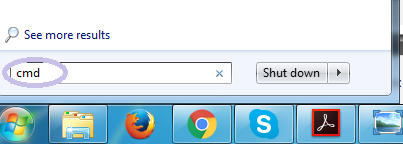
- Right-click the result (instead of opening it).

- Select Run as administrator.
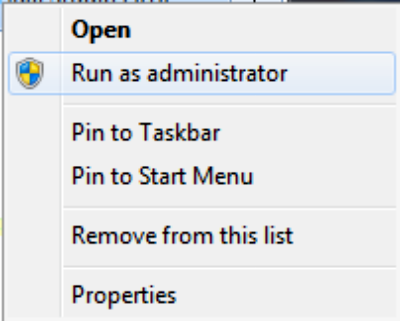
- Lastly, you should enter the commands below in the Command Prompt window. Follow each one by pushing Enter. By doing that you will execute them.
(1) PowerShell -ExecutionPolicy Unrestricted $manifest = (Get-AppxPackage Microsoft.WindowsStore).InstallLocation +
(2) ‘\AppxManifest.xml’ ; Add-AppxPackage -DisableDevelopmentMode -Register $manifest
- After implementing the two commands above, exit the Command Prompt.
- Then restart your computer.
- Check whether the problem has been resolved. In the usual case, you should have solved the issue by now.
The instructions above have proven effective at solving ‘Groove Music Error 0x801901f4’. However, in your specific case, our guide may not be the tool you need. If this applies to you, you can contact our experts via the comments section below. Make sure to briefly explain your particular situation and we will try to personally resolve it. Also, in case you have already come up with a possible solution, different from the one offered above, please don’t hesitate to share it with all the interested users by letting us know. We will be happy to include it in this article.





Leave a Reply