How To Fix File msvcp120.dll is Missing
In the following article we will try to explain what the File msvcp120.dll is Missing Error is as well as how to fix it on your Windows powered devices.
A commonly encountered error when trying to run a new program (most frequently a video game) is when a msvcp120.dll is missing. This might be due to several reasons. In most cases the issue has something to do with your Visual C++ redistributable package. Therefore, updating to the latest version Visual Studio should in most cases fix the problem. Generally, many people think that searching online for the missing file and downloading it should be enough to fix the issue. However, we ought to mention that even though sometimes this method might indeed render your problem solved, it holds a considerable risk for your system’s security. Oftentimes .dll files might be distributed by shady and obscure sites. Visiting such a site and downloading content from it is inadvisable and should only be done with utmost caution and if there is no other way. A much better alternative is simply updating your Visual Studio from Microsoft’s official site.
Here is what you need to do:
- Open your browser and make a google search for latest visual c++.
- Open the first search result that is a link to the official Microsoft site.
- Click on the latest entry of downloadable Visual Studio packages.
- If you’re using a 64bit version of Windows, download both x86.exe and x.64.exe files. If your OS is 32 bit, only download the x.86.exe file.

- Run the downloaded executables and install them following the prompts.
- Try running the program that was giving you the missing .dll file error.
If the error persists…
It is possible that the program you’re trying to run requires the .dll file in its own directory. This is most common with video games and they usually have the Microsoft Visual C++ version as an added install, so that it can be installed along the game itself. Nevertheless, if for whatever reason you still get the error, you can always copy the needed file from your System32 folder and paste it in the game’s directory. Here’s how to do that:
- Open My Computer.
- Go to C > Windows > System32.
- In the search field (top-right corner) type the name of the file that is required for the program to run and wait until it is found.

- Copy the file and paste it in the directory of the program you’re trying to run.
Now your issue should have been fixed and you should and longer have any problem with that error. In case you still have a problem running the program due to the same error, you can try using the sfc/scannow command from the command prompt:
- In your Start Menu, search field type cmd.
- Right-click on the first search result and then select Run as Administrator.
- In the following window, type in the following command and press Enter again: sfc/scannow.
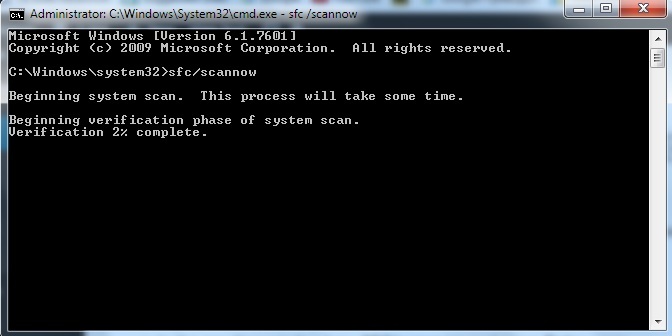
- Wait for the process to finish and then once again copy the .dll file from the System32 folder into the directory of the program you’re attempting to run.
- Note: You’ll need to replace the previous .dll file that you’ve pasted inside the program’s directory with the new copy.
Was our guide helpful? Let us know what you think in the comment section below!





Leave a Reply