This guide will explain the reasons behind Error Code 0xc0000006, as well as detail several methods to fix it. We have included two seperate solutions that may help with Error Code 0xc0000006.

Error code 0xc0000006 is one of those nasty errors that can be quite hindering to a user’s day-to-day work on their computer. As a result of this error code, you might start experiencing freezes, a moderate to significant slowdown of the machine’s general performance, issues at startup and the infamous Blue Screen of Death or BOSD. Because of error 0xc0000006, Windows will most often be unable to start at given processes.
As you can see, the consequences of this error are quite a few, but the reasons for it to occur in the first place are just as many. This will essentially make it hard to pin-point the exact cause for you to be experiencing this issue, but we do know the handful of problems that could be triggering it, so we can offer several fixes for each of the most common sources, and you will just have to see what works in your particular case. Some of the most common reasons for this specific error code are corrupt registry files or missing .dll files. Another fairly common issue could be and outdated driver or drivers. Alternatively, your computer could have been infected by a virus or some form of malware and this can be triggering the error code. Here are the fixes we’ve managed to come up with; hopefully one of them will get this problem solved for you.
Error Code 0xc0000006
The Guide
Solution 1:
In the event that this error is indeed caused by a virus, you need to immediately scan your computer for one. Use the antivirus program you have installed (if you don’t have one, install one now), or for better results – purchase an antimalware tool that will both detect and remove any and all viruses for you. Be sure to act quickly on this, as in the event of a Trojan or ransomware infection, time is very much of the essence.
Solution 2:
- Reboot your PC.
- When the computer is restarting, hit the F8 key on your keyboard repeatedly to enter the Advanced Boot options.
- With the help of the arrow keys, navigate to Repair Your Computer and hit Enter.
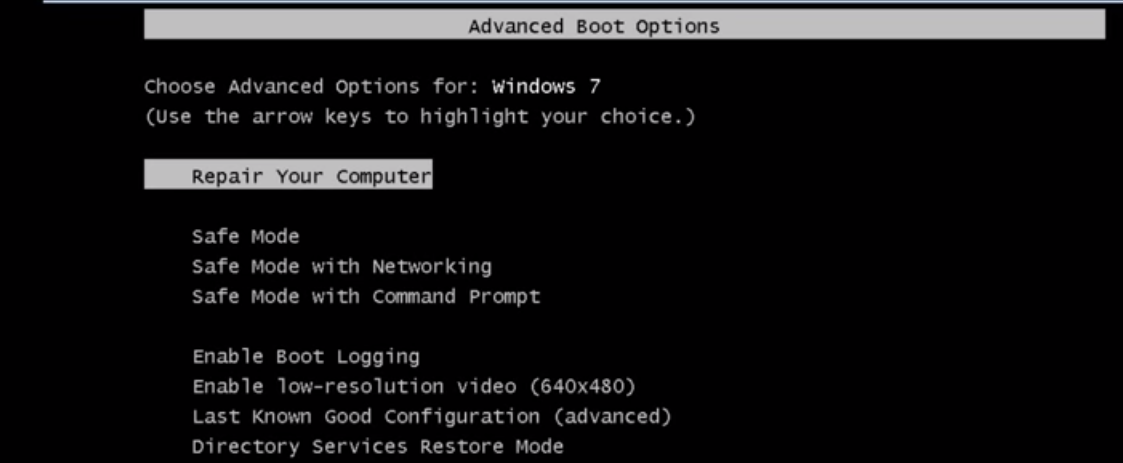
- Wait until the system recovery window is on your screen (might take a few minutes, have patience). Select your keyboard layout and click Next.
- After this you will be prompted to login using your username and password. Do so if relevant and continue.
- From the list of options offered in the next window, choose Startup Repair. This will allow the system to locate and fix any problems within itself that are stopping Windows from starting.

- When the process is complete, click Finish.
- You will then be sent back to the window with options from step 6. Click Restart.
The above will restart your computer and you will be able to effectively use it without the error message appearing.
Please let us know in the comments if our guide was of help and don’t hesitate to tell us about your own solution that helped you overcome this error. We will gladly update our guide with it.





Leave a Reply