In this guide you’ll discover how to fix Error 0xc000021a and similar problems. Error 0xc000021a commonly appears in Windows 10, 8 and other versions.
The article and guide below provide an explanation and some error-solving tips for Windows Error 0Xc000021A. The target group includes the users of Windows 8 and 10. We hope that the information below will fully cover what needs to be done in order to fix this common error. In case the solutions here don’t really work for you and you have found others, please share them with us by writing a comment. We are always glad to update our guides with more accurate options.
To begin with, we would like to say that both Windows 8 and Windows 10 used to have some errors when they were released. However, Microsoft developed some updates and some of the issues were later successfully solved. Still, there remains a number of problems which are not automatically fixed. One of them is connected with the appearance of the hex code 0xc000021a.
Basically, when such an error message appears on your monitor, it means that your computer is suffering from some kind of issue and you need to reboot it. Normally, such an error comes with a plain blue screen. It could indicate some seriously damaging processes going on inside your PC and harming the structure of Windows OS. Such an error notification also insists that you restart your machine. Nevertheless, you soon find out that it doesn’t really help to perform a system restore. At that point, we are sure that you want to know the exact reason for your issue that is behind such strange error messages.
How to fix Error 0xc000021a
The Guide
Most often, you can come across such an issue when you update your Windows OS. What happens is the display of blue screen of death with an error notification right after you have implemented an update. The probable origin of this kind of error are two files – the ones that are shown below.
- winlogon.exe: as you may guess from this file’s name, its role is to be in charge of the login and logout operations inside your Windows Operating System. Usually what damages this file are either 3rd party programs or mismatches of System files. In case this file gets damaged, then the aforementioned error usually provokes your computer to restart to Windows Login.
- csrss.exe: such an error could also be caused by Csrss.exe. This is an .exe file belonging to the Microsoft server or client.

Possible ways to fix the “Error 0Xc000021A” issue:
Such a problem could have a number of possible solutions. The secret is to stick to the given instructions as closely as possible.
Solution # 1: Fix the System Files which have been corrupted
Solution #2 : Repair the error by booting Windows in a manual way
The problem could be solved if you start your OS manually. Putting Windows in safe mode doesn’t usually do much most of the time. As a result, you need to start it by running force drivers to have signature disabled. This feature is available in the Advanced Boot Options. If you want to reach this option, simply stick to the steps below
- Reboot your computer by pressing and holding the Shift key and selecting the Restart option. In case the Restart feature of your Windows is inaccessible to you, your only choice might be to start the system via a Windows bootable USB.

- You will be now taken to an option screen. Choose Troubleshoot to receive access to the advance tools.

- Then from the screen that you are now seeing, click on the Advanced option.

- What you will see then is plenty of different options and features. Choose the Startup Settings as we have done in the picture down here.
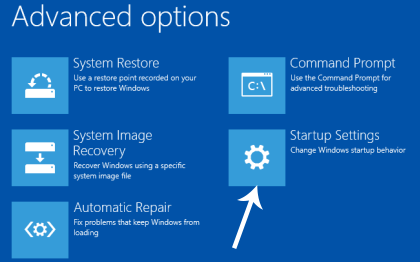
- Again, you will have to choose from a number of options when the startup screen is generated. What you need to do is to hit F7, which is marked as Disable driver signature enforcement.

At that point it is normal for your PC to reboot with the feature you have chosen and you will be able to tweak your computer via various options.
Solution #3: Use the SFC Scan to have your problem solved
In case the methods explained in the paragraphs above don’t work in your particular case, you can try using the System File Checker Scan. By doing so, you will have the opportunity to find solutions related to corrupted files provoking the 0Xc000021A error. We sincerely hope you find the tips above helpful enough.





Leave a Reply