In this article you’ll find detailed instructions on how to fix error 0x8007003B. This error most commonly occurs on Windows 10 devices.
Usually accompanied by an “An unexpected network error occurred message”, Error 0x8007003B is commonly encountered when the user attempst to transfer files with sizes above 100MB over a VPS connection. There could be several different causes for the problem and we will attempt to provide you with a fix for each of them. The problem might be coming from a program you have recently installed that has changed your OS settings which has caused the error. Another possibility is that your security software or firewall might be interfering, thus causing a conflict that does not allow the data transfer to happen. Whatever the case, the following suggested fix options should be able to solve your problem.
Error 0x8007003B Fix
The Guide
If there is a program that you have recently installed onto your PC that you think might be interfering with your OS settings, uninstalling it and restoring your system to an earlier state might fix Error 0x8007003B.
- Open the Start Menu an type Uninstall a Program.
- Click on the first search result to open it.
- Sort the list of programs by date of installation so that the most recent are displayed at the top.
- Right-click on the program that you think might be causing the problem and select Uninstall.
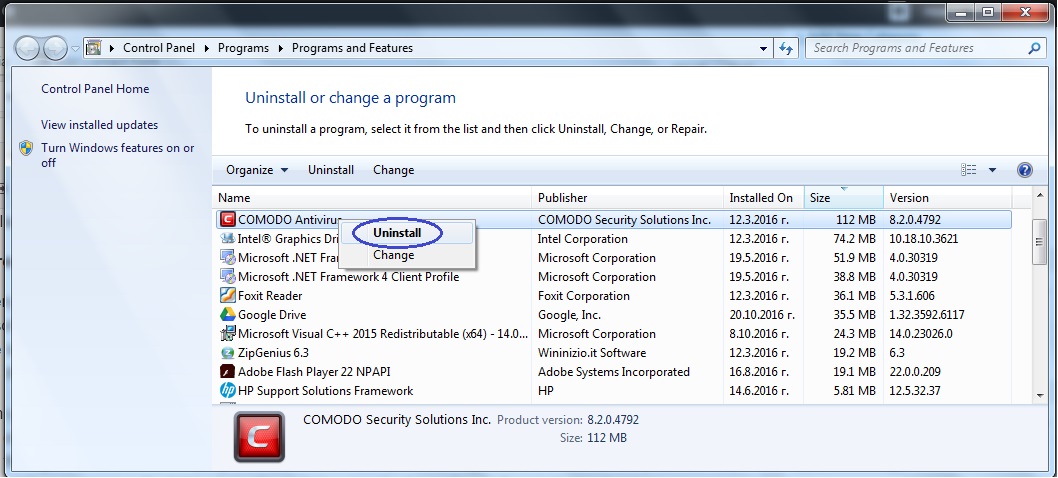
- Restart your PC.
- Use a Restore Point in order to bring your system settings back to a state where the error did not occur. If you are not familiar with how to use Restore Points, go to this guide where you will be taught all you need to know about System Restore.
Disabling your anti-virus
Another common cause for Error 0x8007003B can be your security/anti-virus programs. If you have one, it might be worth temporarily disabling it to see if the error goes away.
- Note that the steps in the following guide depend on what anti-virus program you’re using. In my case, I am using Comodo antivirus.
- Right-click on the icon of your antivirus program in the right side of the Taskbar or left-click on the little arrow to show the hidden icons if the antivirus icon is hidden and then right-click on it.
- Click on Antivirus.
- Select Disable.

- You will be shown a window, which asks you how long you want the anti-virus to stay disabled. You can make it permanent, but we advise you to choose one of the timed options, just in case you forget to re-enable the program.

- Click on OK.
- Repeat steps 2-5 for Sandbox and Viruscope.
- Try transferring the data files again and see whether the 0x8007003B error is now fixed.
Disable the firewall
- Press Winkey+R – this will open the Run window.
- Type Control Panel and press the Enter button.
- Once inside the Control Panel, select System and Security.

- In the next window, click on Windows Firewall.
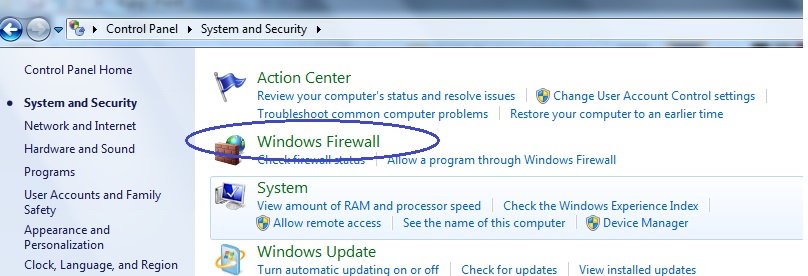
- In the right-pane, locate an option called Turn Windows Firewall on or off (Administrator rights required).

- Select Turn off Windows Firewall under the Home or Work (private) network location settings.
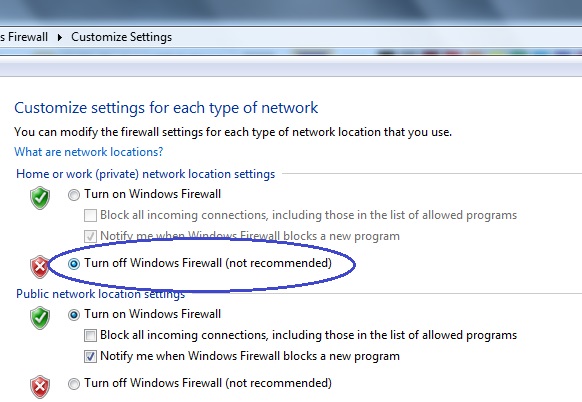
- Re-try transferring the data and see if Error 0x8007003B has been solved.
Did we help? Got more questions? Share your feedback in the comments section below!





Leave a Reply