Welcome to our article and its guide on how to fix the issue with echoing speakers after installing the Windows 10 Anniversary update.
With the new Windows 10 Anniversary update a lot of improvements have been made to the latest member of the Windows OS family. However, there are still some noticeable bugs and minor issues that are yet to be resolved with newer updates. Until then, users are forced to put up with those inconveniences or alternatively seek a way to have them solved manually. One such problem that has been recently reported is an unpleasant echoing sound coming out of the speakers (or headphones) of machines that have had the Anniversary update installed on them. Users complain that after the update, the sound from their speakers decreased in quality, while also gaining an irritating echo effect to, it as if the sound was coming from a cave.
Echoing Speakers after Windows 10 Anniversary Update Fix
So far, it seems that the cause for this echoing speakers issue is coming from the Nahimic audio software that some computers come packed with. One notable example is the MSN laptops – this is also where this problem can usually be expected to occur after the update. It seems that Nahimic automatically enables that sound effect after your system is updated and you’d need to revert that. It’s pretty easy and quick – here is a short guide on how to do it.
- Open the Start Menu and type Nahimic in the search field.
- Click on the first result. This will open the Nahimic control panel where you can see different sound settings.
- Probably the setting you should change in order to fix the irritating echoing sound is the Theater effect under the Reverb option. Make sure that you implement the changes in all three sections (music, gaming, and movie).

- If this is not enough, check the other settings. See if any odd effects have been enabled and disable them.
- If you want to fully disable any sound effects or alterations that might have been enforced by the program, you can click on the big Power Button in the middle of the application’s interface. This should turn it off and effectively disable anything that might be causing a disturbance to the sound of your speakers or headphones.
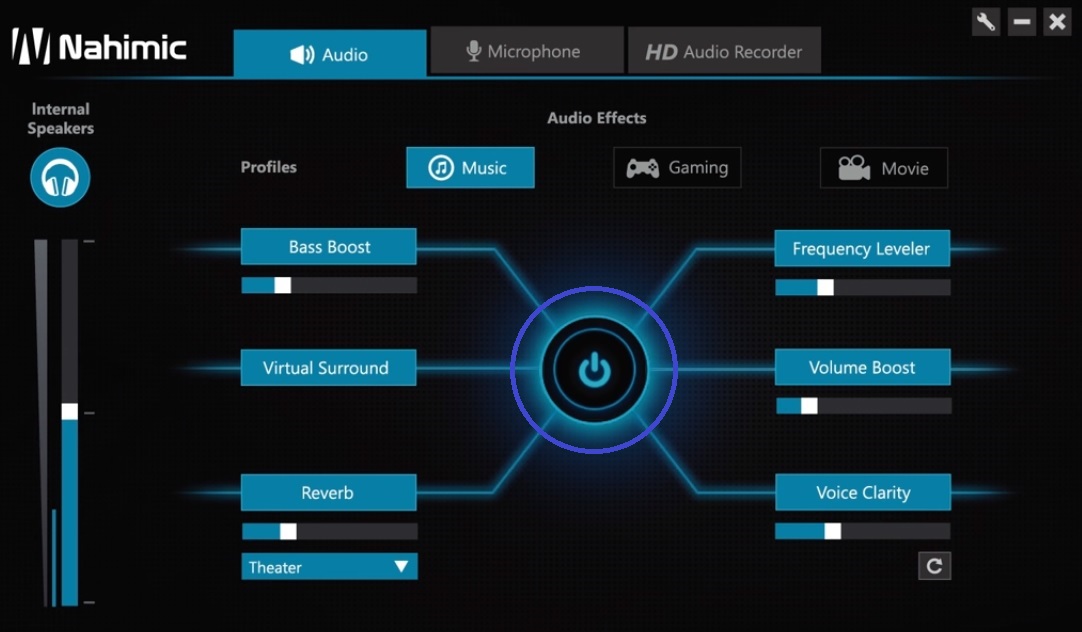
In case the irritating echo from the speakers persists or the sound quality is not satisfactory, you might outright uninstall the Nahimic sound interface from your machine. This will remove any added effects coming from the Nahimic software that might be the cause of the your problem. The following guide will show you how you can do that.
- Open the Start Menu and type Uninstall a Program.
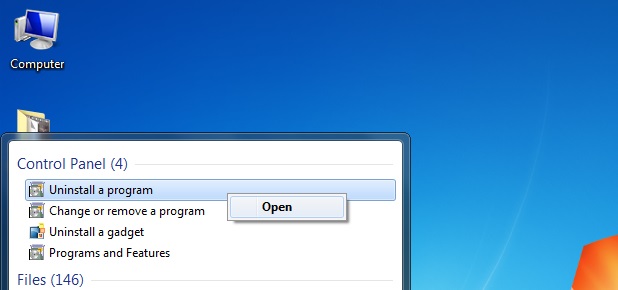
- Click on the first result and take a look at the resulting list of programs that have been installed onto your PC.
- Find and right-click on the Nahimic icon.
- Select Uninstall and follow the prompts in order to uninstall the program.
This should be enough to fix any problems with echoing sound coming from your speakers or headphones. Let us know if this worked for you!





Leave a Reply