“Your Connection Is Not Private” is an annoying problem, which can occur while you use Google Chrome. Learn how to fix it with our easy-to-use guide!
Unfortunately, nowadays it appears that greater threats may be upon us not when we are outside, but when we are quietly sitting at home with our laptops or mobile devices in hands and peacefully browsing the web. There are thousands of nasty viruses or programs with malicious intentions like Trojans and Ransomware, which represent a real risk for our security and could be found all around the web, at times even where we least expect them. That’s why it is essential that we ensure our browsing is protected as much as possible. An alarming message like “Your connection is not private”, however, could really set of the alarm, that’s why in the guide below we will draw some more attention to this problem and the ways it could be solved.

“Your Connection Is Not Private” Fix in Google Chrome
The first thing you need to do in case you are getting this error is to check if the address of the website you typed in is correct. You may have mistyped a letter or so, that’s why the protocol for secure communication (https) may give you an error when trying to access the website. In your Chrome browser this will show up, because the SSL secure method has faced an error and can’t verify the required information properly. The SSL is actually a data encryption method, which helps keep your information private while transmitting it from your machine to the web server.
Simply put, when you get “Your connection is not private”, this indicates that something is preventing Google Chrome from loading the website in a secure and private manner. The reasons for that could be numerous. A very common one could be that the SSL certificate has expired or is unknown. Another thing could be that the connection between the server and your computer is not secure. Generally, the “Your connection is not private” error may be solved by simply adjusting your computer settings. If that doesn’t help, then the error may be on the server side. The guide below will give you a few ideas on what to do in both cases:
Go through your computer or connection settings to adjust them:
- Check your Anti-virus and Firewall settings. Sometimes, your Firewall or anti-virus settings may interfere with some SSL certificates. However, if you really trust the website and you are sure it is safe, you can turn off the SSL scanning settings or simply add the website to the exception list.
- Check the date and time of your computer. As strange as it may sound, this very often is the reason for the “Your connection is not private” error to appear in Google Chrome. A difference between the date and time on your device and that of the SSL may prevent the certificate from being verified. The moment you update your date and time, the message may disappear.
- Hide the Warning message in your Chrome browser. In case that you don’t want to see the disturbing ”Your connection is not private” error anymore, you can simply disable it from appearing on the screen. This won’t solve the issue, but for a certain period of time, it will hide the message when you attempt to access this specific website.
In case that the problem is on the server side:
- Ignore the message and proceed to the website anyway. To do that, click on the Hide Advanced button and then proceed to “Site Name” (unsafe). Be cautious when attempting to ignore the warning, however, and only do that for websites you really trust.

- Disable the SSL Certificate error automatically. The picture below shows how you can ignore the error completely by adding certain parameters to the Google Chrome browser.
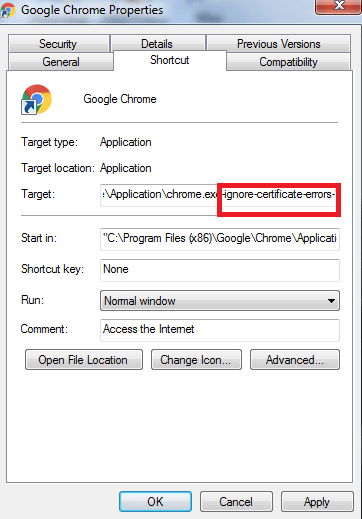
This step, however, only removes the message without resolving the issues that might be causing it, that’s why you should bear in mind that when you do this, you are taking the full risk of visiting that website.





Leave a Reply