In this article you’ll find help for the Bad Pool Header Windows Error. Our Bad Pool Header Guide works for Windows 10/7 and other versions of Windows.
Blue Screen of Death (BSOD) crashes can be a real pain in the neck and oftentimes it is difficult to figure out exactly what caused them. Sometimes, the error message within the blue screen gives you some information that might give you a general idea where the problem lays. However, in the case of the Bad Pool Header Error, there might be quite a few different causes. Therefore, there isn’t a single universal method that would fix the issue. Instead, you’d need to manually determine the cause for the error and then choose the most appropriate approach.
- Before you go any further, it is advisable that you boot your PC into Safe Mode. This would decrease the risk of another BSOD crash while you are trying to solve the error since within Safe Mode, only the most essential processes needed for your PC to function are enabled. This guide will teach you how you can boot into Safe Mode.
The Bad Pool Header Windows Repair Guide
There are several things you can try in order to determine what’s the actual problem behind the BSOD crash.
Check your RAM
A possible cause for the error is bad RAM. There are a couple of ways via which you can test that and see if this is where the problem is.
- You can use a third-party software to test your RAM – the free tool Memtest86 is perfect for the task. You can download it right now and use it to scan your PC memory. However, note that you’d first have to install the tool on a bootable device and then load from it. This article will show you how to burn bootable DVD/USB devices.
- You could also open the case of your PC and look at the RAM sticks to see if any of them is damaged or not properly fitted in its place. You ca also try to remove them one by one and turn your PC each time in order to determine if any of the sticks is being faulty.
If a bad RAM stick is found, you should either replace it or use your machine without it.
Verify your drivers and update them if necessary
Another very common cause for BSOD crashes are faulty or outdated drivers. Here’s how to check that:
- In the Start Menu search box type verifier and open the first result.
- Select the first option (Create Standard Settings) and click on Next.

- Now, select the option labeled Automatically select all drivers installed on this computer.
- Click on Finish.
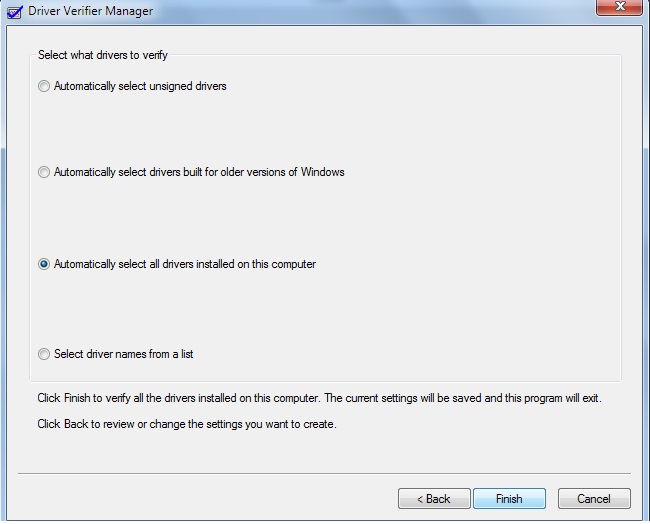
- Restart your computer and wait until the drivers get checked. If a faulty one is found, it would be listed and you will then know that this is probably the cause for the Bad Pool Header Windows BSOD error.
If any of your drivers seems to be causing the problem, follow this guide in order to re-install and update them.
- Type device manager in the Start Menu search box and open the first result.
- Find the driver that was listed after the verification or the one that you think might be faulty/outdated.
- Faulty drivers that might be giving problems are usually marked with an yellow exclamation mark within the Device Manager.
- Right-click on the driver that is potentially problematic and select Uninstall.

- Restart your PC – the driver should have been automatically installed back on at startup.
- Go back to the device manager, once more right-click on the driver and this time select Update driver software.
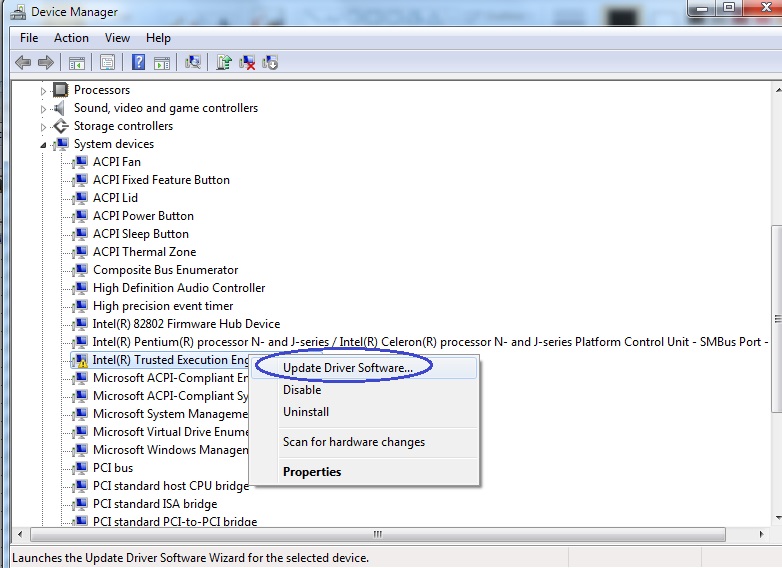
- Now, you can use the Search automatically for updated driver software option and allow Windows to find the latest updates and install them automatically. However, just to be sure, you might manually go to the manufacturer of the device for which you need a driver update and download the driver from there. Then, select the second option in the update screen (Browse my computer for driver software) and navigate to the place where you downloaded the update on your PC.
Uninstall recently added programs and use a restore point
Another very common reason for those BSOD crashes are recently installed programs (most often scanner tools or anti-virus software) that mess with your OS’ which in turn leads to the Bad Pool Header Windows error. Therefore, if you have lately acquired a new program and that’s when the BSOD started occurring, it is very likely that this new software is the cause. In that case, you should uninstall that program and see if anything changes.
- Open your Start Menu and type uninstall a program.
- Click on the first search result.
- Look through the list of installed programs and find the one you think might be the cause for the problem. You can sort the programs in the list by date of installation in order to easily see the most recent entries.
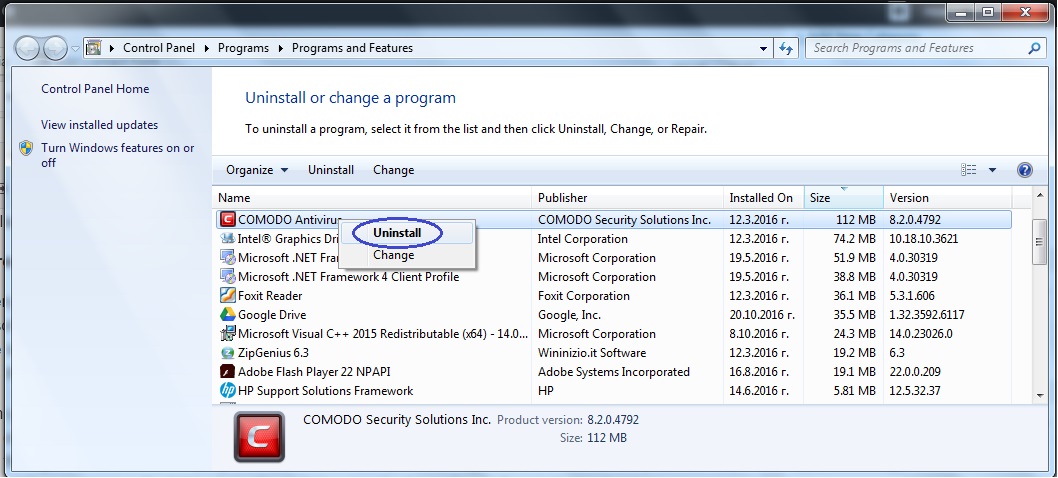
- Once you find the application in question, right-click on it and select uninstall. Follow the prompts and once it’s all done restart your PC to fully finish the process.
If the crashes do not stop after you’ve uninstalled the recently acquired program, then you should use a restore point. This will bring your PC to an earlier state that was stable and did not cause any Bad Pool Header Windows errors. However, note that it is important that you first made sure the software that is the potential cause behind the BSOD crash has been removed or else it might re-enable the changes that have lead to the problem in the first place.
If you do not know how to use Restore points to bring your system back to an earlier state, go to this guide and follow its instructions. After this, your problem should have finally been solved.





Leave a Reply