The processor is one of the most important components of a computer. One of its main characteristics is the architecture of the process. Today, the two most commonly used types are 32-bit and 64-bit processors with the 64-bit ones becoming increasingly popular and widely spread. In the following article we will go over the main differences between these two types of processors and how you can find out if yours is a 32 or 64-bit one.

32-bit and 64-bit CPU Comparison
For quite some time 32-bit systems have been the most commonly used ones. In fact, 64-bit architecture has been around for quite some time and it is not some kind of novelty. However, due to the lack of support for 64-bit systems, their introduction to the masses has been greatly delayed. Even though Windows XP had both 32-bit and 64-bit versions, the 64-bit lacked proper driver support and very few users opted for that. The same applied to Windows Vista. It was with Windows 7 that 64-bit OS’ became the norm. By that time, most new computer processors where more than capable of handling this new change and having a 32-bit OS would have been a waste of potential. Currently, 32-bit systems are slowly but surely being replaced by their more advanced and efficient counterparts. Hardware is becoming cheaper and if ten years ago having a processor capable of supporting a 64-bit OS would have been quite expensive, today even the lower-end machines can have the more advanced processor architecture.
Why do bits matter?
The architecture of your computer’s processor is what determines how much RAM (random access memory) it can handle and how efficiently it does it. While 32-bit systems can support no more than 4096MB or 4GB, processors that have 64-bit architecture have the capacity to handle an astonishingly large amount of RAM.
- Theoretically, the maximum capacity for 64-bit processors is 17 billion gigabytes of RAM. Of course, nobody needs such a whopping amount of memory, especially when it comes to regular users, yet having the ability to go over 4GB is a great benefit to 64-bit processors/systems.
- Being able to go over 4GB is not the only advantage of 64-bit processors. The way they distribute, manage and use your PC’s RAM is much more effective. While 32-bit systems can allocate no more than 2GB of RAM to a single process, regardless of its priority, 64-bit ones can spend up to 8TB! Obviously, this is yet another crazy number, but it just goes to show just how superior this technology is compared to its predecessor.
- Another great advantage to 64-bit systems is that they use your memory more efficiently. Secondary systems such as your graphics card now use less of your RAM, which in turn contributes to amuch smoother and faster PC working process with greater capabilities. Therefore, with 64-bit systems, every gigabyte of RAM that you add to your machine will be much more worth it and make a much greater difference due to the way it is handled by your processor.
32-bit processors/systems are not obsolete
It is obvious that the more time passes by, the less people use 32-bit processors. After all, if high cost or poor driver support has been an issue in the past, most of these problems have been solved with the newer OS and the rapid decrease of hardware prices. However, this does not mean that 32-bit CPU’s are useless or obsolete and if you do not need your machine for anything special, you should have no problem using older processors with 32-bit CPU architecture. For example, if you only use your computer to check your e-mail, work with Microsoft Office, browse the internet, watch movies or some other task that does not demand high usage of system resources, then a 32-bit system should do just fine. However, if you want anything more than that and especially if your work or leisure requires a powerful machine that can run programs with high system resource demands or newer PC games, then 64-bit is the way to go.
What do you need in order to benefit from 64-bit systems?
There are a couple of things that you need in order to fully experience and enjoy the superiority of the 64-bit technology.
Processor with 64-bit architecture
Obviously, the first thing you need to have is a proper processor. As we mentioned earlier, nowadays getting such a processor is nothing special and even the cheaper ones can support 64-bit operating systems. If you are about to get a new computer, our suggestion is that you look for such a processor. Oftentimes it is worth investing more into a proper CPU at the expense of other PC characteristics, because your processor is both one of the most important computer components and one of the few things that have little to no susceptibility to upgrades and improvements. Therefore, in the long run we believe that getting a CPU with 64-bit architecture is generally the better option, regardless of whether you are planning on casually using your PC for simple tasks or pushing it to its full potential with laborious programs and games.
If you currently have a PC with a 32-bit OS on it, but want to upgrade to a 64-bit one and are wondering whether your CPU can support that, you’ll need to find out what its architecture is. There are a couple of ways you can do this. If you know the model of your processor, you can google it and see its architecture type. You can also check the System Information:
- Open Start Menu and type System Information.

- Open the first result and look in the right panel where all the info is.
- Find the item named System Type.
- If it says x64-based PC, then the architecture of your CPU is 64-bit. If the value is x84-based PC, then your PC has a 32-bit processor.

Proper OS version
Even though 64-bit processors are currently the preferred ones, Microsoft has not stopped creating 32-bit versions of its Windows operating systems and supporting them. All of the newer Microsoft OS’ have both a 64-bit and a 32-bit version including the latest member of the Windows family – Windows 10. This means that users that do not have a 64-bit processor can still use a fully supported OS suited for their processor. However, if you want to benefit from the 64-bit architecture of your CPU, you’ll need to make sure that you have the proper Windows version installed on your machine. If you are not sure what version of Windows you are using, here is how you can check:
- Open the Start Menu.
- Right-click on Computer.
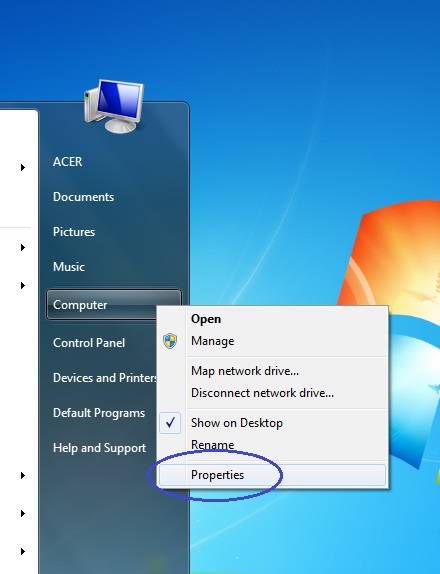
- Select Properties.
- Look next to System Type – there you can see whether you have a 32-bit or a 64-bit system installed on your PC.

- Above that is the amount of RAM your machine has (Installed Memory) in case you need to check that too.
RAM

Though this in no way a necessity in order to enjoy the benefits of a 64-bit processor, having a PC with a good amount of RAM is when you can really see the difference. Sure, you can still feel the improvement with even 4GB of RAM or less on a 64-bit system, due to its greater efficiency and effectiveness. However, if your machine has more than 4GB (say 6, 8, 16 and so on) you would be able to fully experience and enjoy the benefits of having a CPU with 64-bit architecture. Besides, RAM is both very cheap and easy to upgrade. Also, the only real upgrade limitation you have is determined by what type of Windows OS you are using and how much RAM your motherboard can support. Just note that Windows Home Editions can be upgraded up to 16 GB and if you’re with a Professional edition, you can go up to 192GB.
Possible cons
Despite the fact that the pros of 64-bit systems greatly outweigh the cons, we still need to mention the few downsides that users might experience with a 64-bit OS.
- Motherboards that cannot support over 4GB of RAM. This is rare, but there are still some cases when the processor has 64-bit architecture, but the motherboard cannot support more than 4GB. This is not so much of an issue and with a 64-bit version of Windows, you’d still get the other benefits of your CPU. However, you won’t be able to enjoy having big amounts of memory due to the limitations of your motherboard.
- You might be unable to find drivers for older external devices. If you have gotten a new machine with a 64-bit CPU, but you still want to use that old printer or scanner, it is possible that you won’t be able to get it running on your new PC due to lack of a proper driver. For some people this might be an issue if they really don’t want to replace their older device. Therefore, you should consider this potential drawback if you are about to buy a new computer.
- There are programs and applications that cannot run on 64-bit systems. Again, a quite rare situation, yet a plausible one. This really shouldn’t be much of a problem, but we need to mention it. There is software that has not transitioned to the new type of system and there are programs that are still not properly suited or supported for 64-bit versions of Windows. Therefore, keep that in mind if you want to use some older application that worked on your previous PC but cannot run on your current machine.





Leave a Reply