This guide will help you resolve the No OpenGL Context Found in the Current Thread error that occurs when trying to run certain PC games. The instructions were written for Windows 10, but will work for earlier versions of Windows too.
If you have recently upgraded to Windows 10 from Windows 7 or 8, then you might get the No OpenGL Context Found in the Current Thread error when trying to run certain PC games. Most commonly users have been complaining about the No OpenGL Context Found in the Current Thread error when they had tried to run Minecraft in Windows 10. The issue is due to a wrong Java version installed on your machine. Many of you might think that updating your Java is what you’d need to do in order to fix it. In many cases, this would indeed be the right thing to do. However, in this case you should do the exact opposite. In order to get the game to work properly, you’ll need to downgrade your Java app by uninstalling it and after that installing an older version (8 u51). In the following guide we will show you how you can do that in order to prevent the No OpenGL Context Found in the Current Thread error from reappearing.
No OpenGL Context Found in the Current Thread Fix
The Guide
Fix 1
Step 1: Uninstalling Java
- Open your Start Menu and type uninstall a program.
- Click on the first search result entry.
- Look through the list of installed software and find the Java app.
- Right-click on the app and then select Uninstall.

Step 2: Installing Java 8, update 51
- Follow this link and download the update 51 from there or google search for Java 8 update 51 and download it from another site.
- Make sure that you download the proper version for your system (32-bit/64-bit)
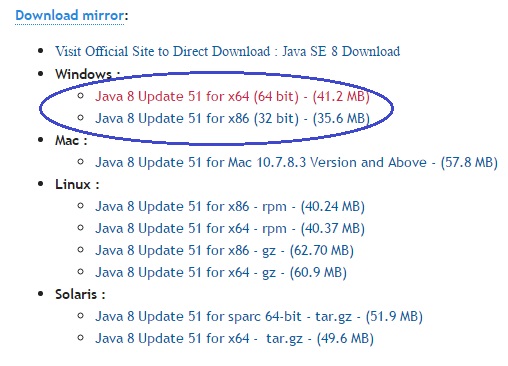
- Make sure that you download the proper version for your system (32-bit/64-bit)
- Open the executable file you’ve just downloaded and allow it to make changes to your computer if asked.

- In the resulting window click on Install and wait for the installation to finish.
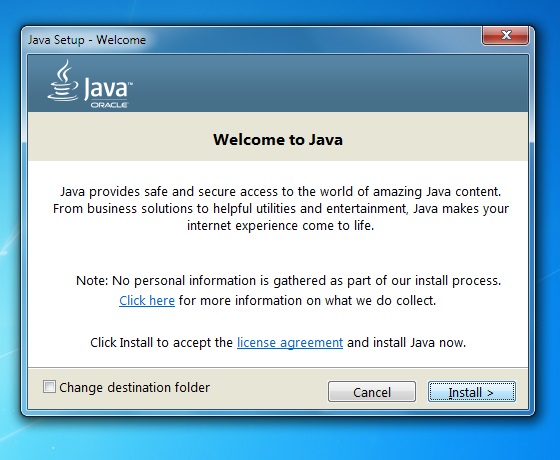
- Once Java is installed, you’ll be told that your version is outdated – simply click on the X button or select remind me later. This is exactly what we wanted, now the game should run without a problem.

If the issue was not solved, remove any mode that you might have installed. Oftentimes game glitches, sluggish performance during gameplay and errors are caused by unpolished and/or poorly-programmed modes. Sometimes, certain modes that worked on your earlier version of Windows might not perform well on Win 10, so keep that in mind.
Fix 2: Driver Update
Another common issue with most video games is outdated graphics card drivers. If your Windows Update is not set to automatically start or in some cases even when it is, a manual update to your drivers might be required. The following guide will show you how you can do that in order to fix the No OpenGL Context error .
- Press Winkey+R and type devmgmt.msc
- Hit Enter and the Device Manager should appear on your screen.
- Click on the arrow next to Display Adapters.
- Now, right-click on each entry and then select Update driver software.
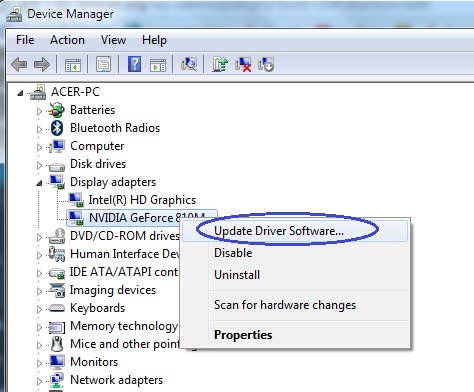
- You will be shown two options (Search automatically for driver software and Browse my computer for driver software). You can use the second option if you have manually downloaded the latest driver update from the manufacturer site of your graphics card (advanced). If you haven’t done that, you can use the first setting, which will automatically search for the latest updates online and install them.
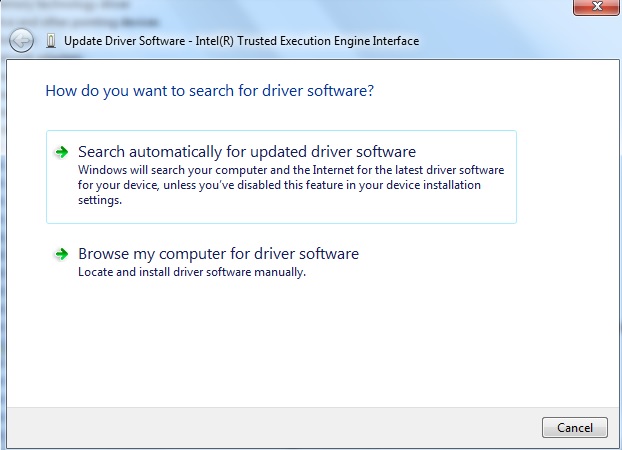

Leave a Reply