This article serves the needs of all the users struggling with the error code 0x80d02005. We have prepared a guide with possible solutions. All of them are tested and work for all versions of Windows.
What kind of error is the 0x80d02005 error code?
Some Windows users, who have been trying to upgrade their systems using the Microsoft Windows 10 Anniversary update, have stated that their attempts have failed and the error notification they keep getting is the following: “Failure update to Windows 10, version ******” – Error 0x80d02005”.

Among the probable causes for such errors could be:
- Windows Update components, which are corrupt or damaged;
- an already running update;
- a temporary bug in your system.
In case a bug or a running update are causing this annoyance, it is possible that a simple reboot or just shutting down the Windows Update Service might fix the current issue. If this simple advice doesn’t help, the methods below will most certainly get this problem solved.
Error 0x80d02005 Windows 10 Fix
Method №1: In case you don’t know how exactly to restart your PC or stop the Windows Update Service:
It is very unlikely, but some of you may not be aware of the way to stop the running Windows Update Service or how to reboot their systems. The steps below are very easy and will help you successfully do that:
- Load the Start menu -> enter Run. After that write services.msc. Then press Enter. By doing so, you should open the Service Window.
- Find the Windows Update Service among all the other service tools. Then all you need to do is to right-click on it. Then choose Stop.
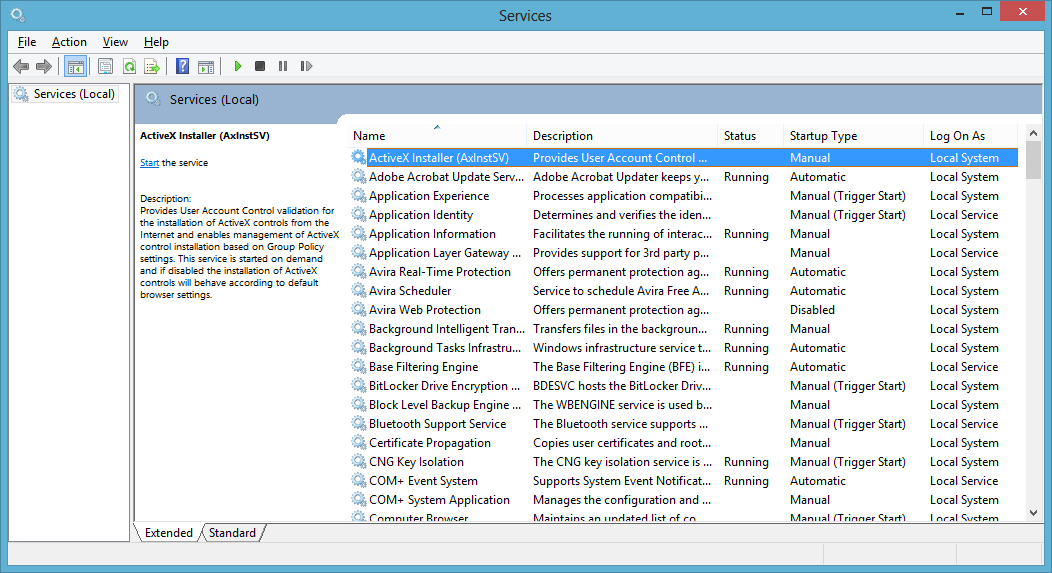
- To restart your system, go to the Start button. From there do as shown in the picture below:

After rebooting your machine, the Anniversary Update should run smoothly.
Method №2: You may need to perform a manual upgrade with the help of the Media Creation Tool
It is possible that your automatic upgrade might not be functioning well, and that’s why you get such errors. Luckily, you can always try to upgrade your operating system manually after you download and install the Media Creation Tool.
- Download Media Creation Tool from the website of the official provider! Use only original software!
- Choose the. Download Tool. After that you just have to Run it. Do that as an Administrator.
- A License terms page will be generated. Simply click on Accept.
- Then, when the “What do you want to do? page comes up, from the available options go with the “Upgrade this PC now“. Just select Next and you will be done.
After completing the steps above, the Media Creation Tool should start downloading Windows 10. All you need to do after that is to simply stick to the installation wizard instructions. If you have followed the steps closely and you have made no mistakes, the manual upgrade should be completed in this way.
These are our suggestions for getting rid of the 0x80d02005 error code. Of course, they may not work for few of you. If you are among these few users, please describe your particular case in the comment section. We will be glad to personally assist you in dealing with your specific kind of issue. And in case you have found a different, but working solution for getting this error fixed, don’t hesitate to share it will all the users. We will also put it in our article.

Leave a Reply