This guide will help you deal with Windows Update Error 80244019. This is also known as error code 80244019.
How does the Windows 7 Update Error 80244019 occur?
Users have frequently been reporting a certain issue with Windows, namely Windows 7 Update Error 80244019. It has to do with Windows being unable to install updates due to something blocking them and stalling the process. If you have come across this error, you have probably seen messages from Windows telling you that certain updates could not be installed and asking you to help out by installing them manually. At this point most people will ask themselves – how to do that? Where to begin? Updating Windows manually is really a lot of errors and in this article we’ll try to help you avoid all that hassle. We have summarized two ways to deal with the problem, both of which are described in a simple and easy to follow manner. If after the application of the first fix (it may seem dull, but it will get the job done most of the time) you are still facing the same Update Error 80244019 – don’t worry, just proceed to apply the steps from the second one and upon its completion the issue will have been resolved.
Windows Update Error 80244019 – the Fix
Fix 1:
- First off, go ahead and access your PC Settings. You can find them in the Start menu and they will most likely be represented by a little cogwheel icon.
- Once you have clicked on the PC Settings, click on Update and recovery (typically located at the bottom of the listed settings).
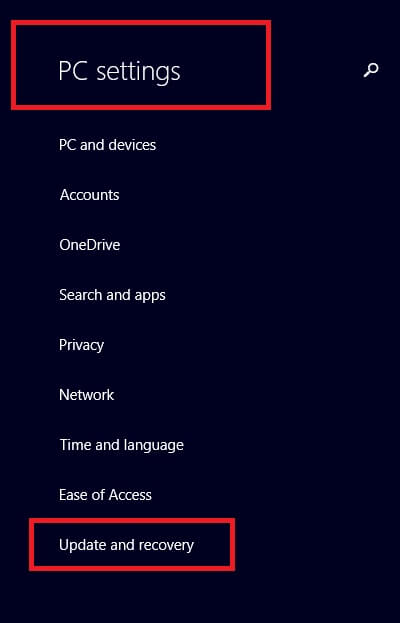
- Now that you’ve accessed the Update and recovery settings, click on Choose how updates get installed on the right half of the screen.
- You should now see two boxes that ought to be ticked. If this is so, untick the second box beside the words: Give me updates for other Microsoftproducts when I update Windows. Click Apply.
With this you will have completed the first possible fix and as soon as you’ve finished with the last step, Windows should begin to search for updates and proceed to install them, without showing the error message. IF NOT and you are still seeing Windows Update Error 80244019, please continue on to the second fix.
Fix 2:
- Microsoft has found that one of the things that could be responsible for you receiving the above error code and for your system not being able to install updates properly, are viruses. It can very well be that your computer has a virus installed on it (with or without your knowledge) and it is preventing updates from being implemented. Due to this cause, you will need to restart your PC in Safe Mode and run a virus scan. If your antivirus has found any viruses or other type of malware, remove those and then restart your computer again.
- Note that to complete these steps you must be logged on as an Administrator. In case you aren’t already, please do so before reading on.
- Click Start -> Control Panel -> System and Maintenance -> Administrative Tools.
- Go to Services and double click on Background Intelligent Transfer Service.
- Under the General tab, find Startup type and click on Manual under it. Click Apply.
- Go to the Log on tab and confirm that the service is enabled in every one of the hardware profiles listed.
- After this, go to the General tab again and click on Start, then OK.
- Double click Windows Event Log in the Services window and in the General tab make sure that Automatic is selected by Startup Type.
- After this, check Service Status to make sure the service has been started. In case it hasn’t, click Start and OK.
- In the Services window again double click on Windows Update.
- Under the General tab select Automatic next to Startup type.
- Repeat step 9.
- Back in the Services window double click on Software Licensing and repeat steps 11 and 12.
- Close the Services window and install updates.