In this guide we’ll discuss the Error Status 0xc000012f. The instructions provided will fix work for Windows 10 and earlier versions.
In case that you are getting the 0xc000012f error code, it may indicate that your Windows OS may not be working properly or it may be having an issue while installing, updating or upgrading your system. Usually, the 0xc000012f error code occurs when there is some malfunction. Your computer may become slower and may cause some lags, it may crash or freeze if you are running multiple applications at the same time or it may signalize some critical errors in your system.
The reasons for this error to appear on your screen may include excessive startup entries, registry errors, some hardware/RAM issues, fragmented files, failed program installations or uninstallations and many more. In such cases, the 0xc000012f error will immediately signalize that there is a failure in correctly running some of the system’s or application’s component normal operations. If you are getting this error when trying to update your Windows, below we have listed a few fixes, which may work for you. They work for Windows 7, Windows 8, Windows 8.1 and Windows 10.
Error Status 0xc000012f Fix
The Guide
If your Windows fails to update and the 0xc000012f error appears, this is how the error message may look like:
“Windows could not search for new updates. An error occurred while checking for new updates for your computer.
Some updated were not installed. Failed: 95 updates
Error(s) found: Code 0xc000012f Windows update encountered an unknown error.”
Here is what you can try to resolve the problem:
Step 1: Disable Proxy
For this fix, you will need to work with the Command Prompt.
- First, type CMD in the start search box.
- Next, click OK.
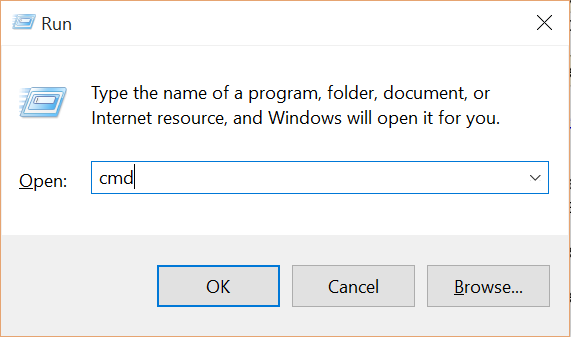
- Once in the Command Prompt, copy the following command and press Enter: netsh winhttp import proxy source=ie
- Do have in mind that you will need Administrator Access to Run the above command. If you are not running it as Administrator, simply right-click on the CMD button and select “Run as Administrator”. This is what it should look like:

- If everything is correct, a message stating “Direct Access (no proxy server)“ will appear. If not, you will need to disable proxy from your Network Settings. Once you disable the proxy, continue to step 2.
Step 2: Check Windows Firewall
- First, hold the Windows Key + R combination on your keyboard.
- The “Run” box will open and there you need to type Firewall.cpl and hit Enter.
- In the window that opens click on “Turn Windows Firewall On or Off” as shown in the picture.

- Then, navigate to Private network Settings and select “Turn off Windows firewall (not recommended)”
- Do the same for Public Network Settings.

- Click OK and exit the window.
The error should be fixed. Note, however, that after the 0xc000012f error code is solved, you must turn the Windows Firewall on. If you still have the problem and the fix above has not resolved it, there might be some more serious problem with your system. Contact us in the comment section to get further help.